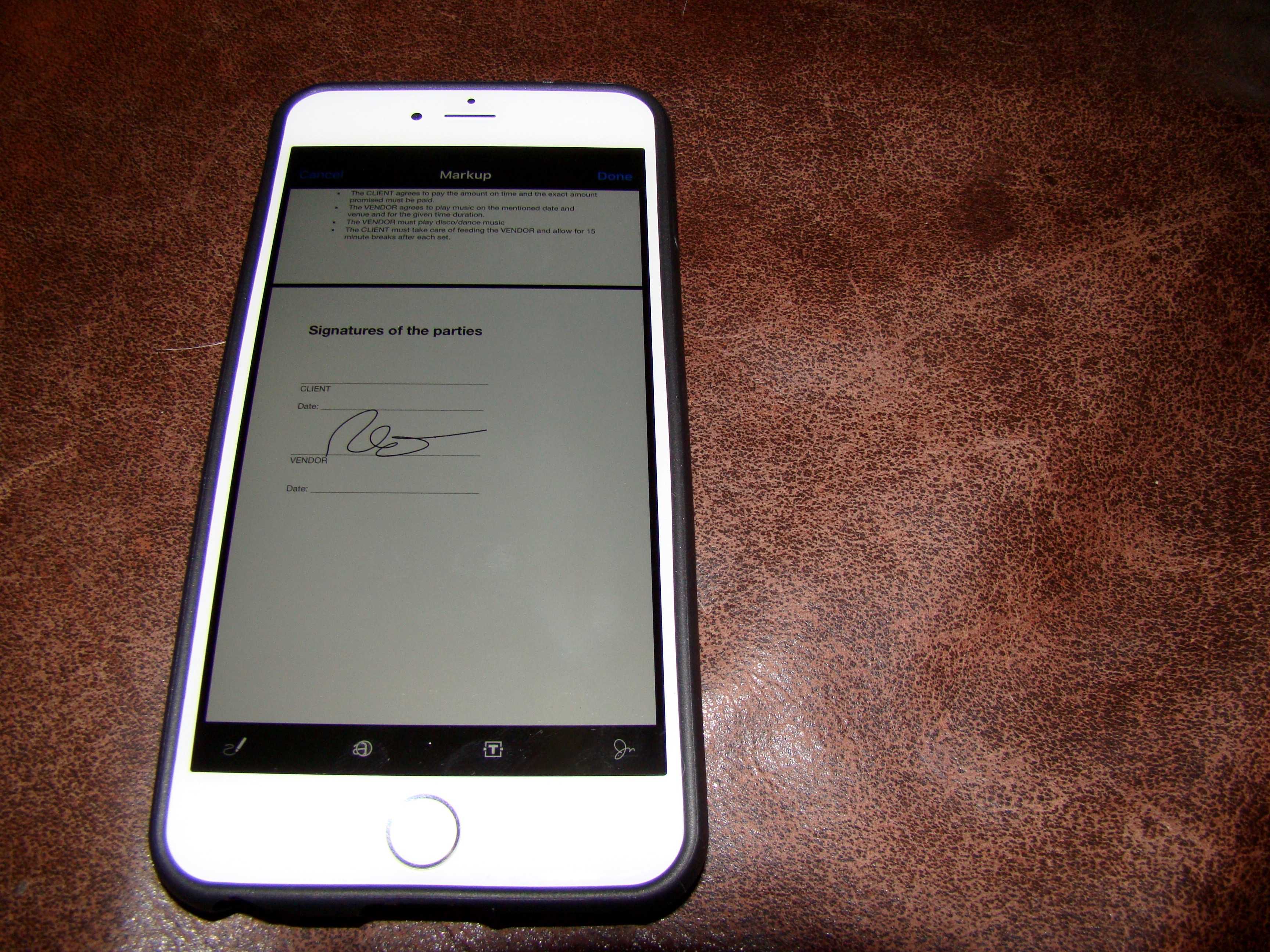There are times when you need to sign a contract or other document that comes over via email. You could print it out, sign with a pen, and then scan it back to the recipient, of course, but that takes forever. Might as well fax it.
There are times when you need to sign a contract or other document that comes over via email. You could print it out, sign with a pen, and then scan it back to the recipient, of course, but that takes forever. Might as well fax it.
If you get a PDF form via the Mail app on your iPhone, however, you can sign it right there on your little pocket computer using just your finger, and then mail it back, all without ever committing ink to paper.
Here’s how.
First up, open an email with a PDF attachment from Apple’s built-in Mail app on your iPhone. Tap the email to open it, and then tap the attachment to download and open.
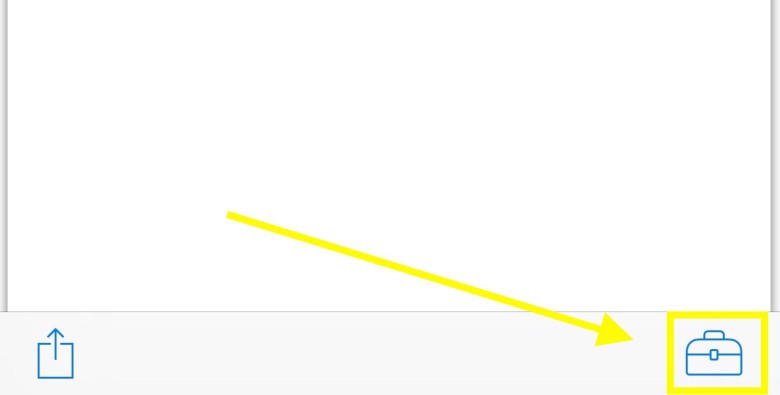
Photo: Rob LeFebvre/Cult of Mac
You’ll see a little toolbox icon in the lower right hand corner of the opened PDF file. Tap it, and you’ll get the Markup screen. This is where you can draw on, add magnifying glasses to, and type new text into your document. You can also add a signature.
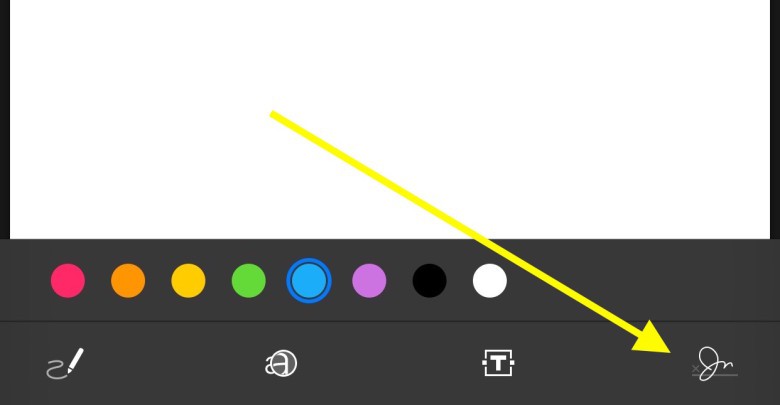
Photo: Rob LeFebvre/Cult of Mac
Tap the little signature icon in the lower right corner of the Markup screen, and tap Add or Remove Signature. If you have previous signatures, you can also select those from the list.
One on the Signatures screen, you can tap the Plus button in the upper right corner, which will take you to the New Signature screen. Simply scrawl your signature with your finger (or a stylus), on the line provided at the bottom of the screen, which is in landscape orientation to give you more room to write.
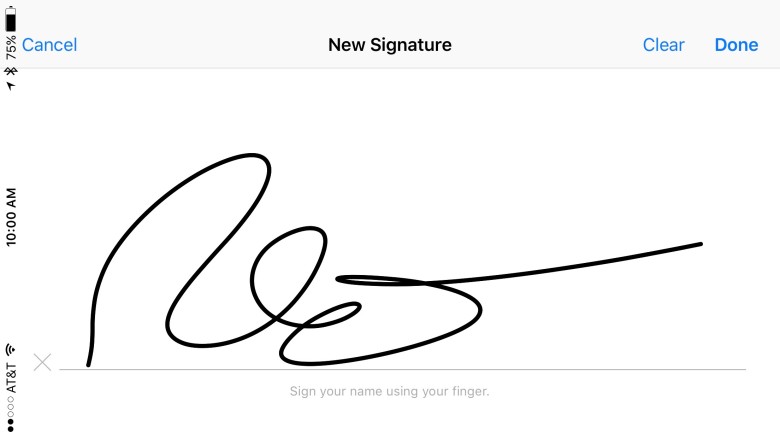
Photo: Rob LeFebvre/Cult of Mac
If you don’t like your John Hancock, simply hit the Clear button and try again.
When you’re satisfied with the way your signature looks, tap the Done button and your newly created annotation will appear on the PDF document you have open. Use the little blue handles to resize your signature to fit the document itself, and feel free to tap any of the color dots there to change the ink color. When finished, hit Done.
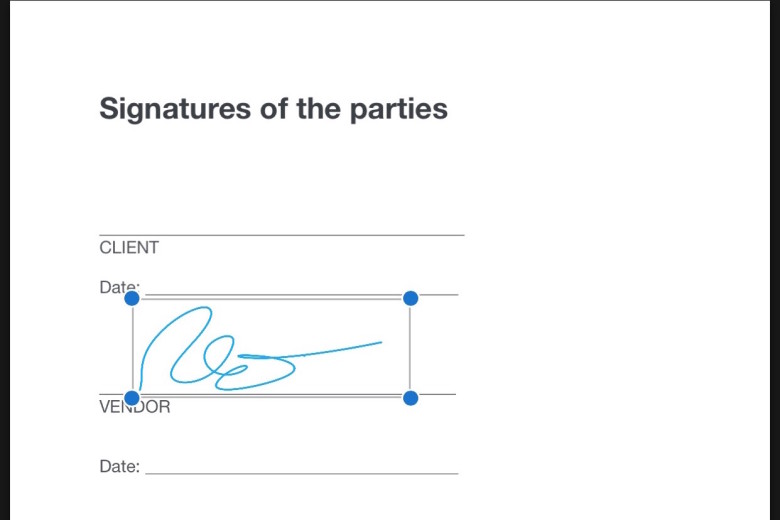
Photo: Rob LeFebvre/Cult of Mac
Mail will put your new document into a reply to the original email it came in, and you can just hit Send to make it go.
Now you can sign all your PDF documents as they come in to Mail without having to break out the scanner.
Via: OS X Daily