“Ok, I’m ready to print,” said Jack, a happy-go-lucky third grader.
Glancing at him skeptically, I replied, “What? You typed the whole thing?”
“I didn’t type… I used my voice.” Jack said.
Sure enough, when I looked at his screen, Jack’s writing task was completed, a feat that would have been impossible for him to complete in that amount of time by typing on a keyboard. Jack and his classmates learned to use Dictation, a computer feature that transforms spoken words into digital text.
Moments of triumph like Jack’s inspired me to think about how learners could be better taught to use dictation. This way, they could complete writing tasks that would otherwise be out of reach. So, I decided to develop a guide that shares the benefits of dictation, one that provides a set of practical tips for use.
How Does Dictation Work?
Dictation, a voice recognition feature that was once limited to powerful desktop workstations, has recently been integrated into the operating systems of most mobile devices. This change has widened the user population, and offers much more flexibility for when and where people can use dictation.
Additionally, the quality of voice recognition has improved and the learning curve has lessened. In a recent publication, experts wrote that 10 years ago, commercial voice recognition systems produced an 80 percent error rate, but we are now approaching eight percent. This is a drastic improvement, however some users still have difficulty using the feature. Dictation works best for people who can enunciate words, keep a consistent volume, and inhibit filler words like “uhm”. The error percentage can increase for people with speech impediments or foreign or regional accents.
Why Should I Use Dictation With My Students?
Learning to use a technology to complete a familiar task in a different way can feel awkward, but like anything, with practice, it becomes fluid. Maybe you’ve tried dictation in the past, and you are waiting for the technology to improve before adopting it. Well, the time has come to try it again. Dictation can offer you—and your students—much more, such as these five items.
Boosts Writing Speed: Want kids to write more with less time? The average typing speed of an elementary school student is 10-20 wpm (Bullock, 2011), while the average person dictates about 100-120 wpm (Wong, 2011). Not only can they produce more, but this can minimize the amount of information that the student has to hold in his or her mind, hence limiting processing or cognitive load.
Improves Spelling: When unsure of spelling during written assignments, students may omit words, taking away from their original thoughts. The student may ask someone for the correct spelling or type it into Google, but this can trip up the flow of writing. Dictation can circumvent these issues.
Gets Students Up and About: Typing requires disciplined hands and visual concentration. Dictation, on the other hand, can be used while moving around, walking, or stretching. Research shows that these types of kinesthetic activities can help learners with ADHD to improve focus; writing while sitting all day, on the other hand, hurts shoulders, and can cause carpal tunnel and eye strain.
Enables Writing For Those Who Lack the Physical Ability: Students can enjoy freeing their fingers while writing with dictation. Individuals with poor motor skills or with injuries—such as a broken arm—may not be able to use a keyboard, but they can still use dictation to write. Voice commands like “Hey Siri” and “Ok Google” followed by the command “Take a note” enables individuals to compose full paragraphs of text using only their voice.
Turns Students Into Better Editors: Some students have the issue of constantly editing while writing, even when they know that this approach can stifle the flow and development of content. Dictation, however, allows writers to clearly separate the two acts; students can first speak to produce a large chunk of content, and then edit at a later time.
Five Tips for Using Dictation in the Classroom and Tools for the Job
Over the past year, I have used dictation both for my own professional writing and with learners in a K-12 setting as part of a 1:1 iPad program. Using my experience combined with ideas shared by other learners, writers and educators, I have developed a list of five tips that can help improve the dictation experience for students.
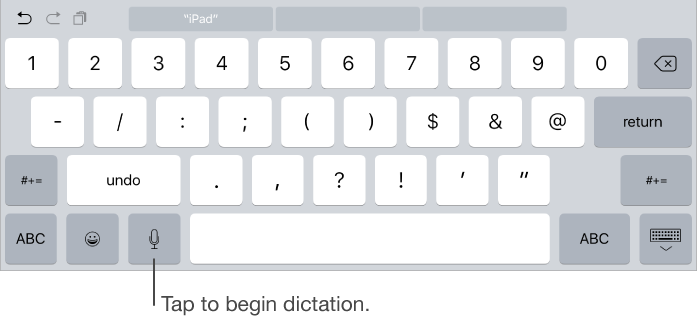
- Choose the Right Environment: Mobile voice recognition technologies on phones and tablets need 1) a good internet connection and 2) a quiet environment to function well. For poor connections, you can install Enhanced Dictation on a Mac laptop or desktop, which allows you to dictate without an internet connection. In terms of environment, dictating in the presence of others can be disturbing or feel awkward, so choose an area that is somewhat isolated. While at school, I usually ask students to step outside the classroom and go to a quiet place where they can find their own individual space to write. Some learners prefer to walk around while dictating, while others stay in one place.
- Using Their Voice: Apple’s iPad User Guide provides basic directions to initiate dictation (shown above), as well as the commands to format and organize content. While using dictation, students keep a loud enough volume, enunciate, and be aware that body posture and actions can influence the word flow and voice level. Students should try to keep a steady flow of words without speaking too quickly; it is fine to pause if you need to think, there is no rush.
- Continuous Dictation: Speaking to write is like giving a presentation, or telling a story. Speech recognition systems are designed to work best with continuous dictation. It uses the context of the whole phrase or sentence to recognize individual words. Grammar, punctuation, style, or organization does not need to be a concern, but if you prefer that students format and punctuate with dictation, they can use the commands “period”, “new line” or “new paragraph.”
- Proper Names: The use of proper names when dictating can cause recognition difficulties. If a name is uncommon, students should use a more common one during the dictation, and then do a search/replace in the editing stage. For instance, while dictating, a learner might use the name “Key” instead of “Keave.”
- Editing: Dictated sentences or paragraphs should be thought of as drafts; it is crucial that students go back to review what they wrote. When editing large chunks of text such as several sentences or paragraphs, it is best to use a keyboard. This allows more flexibility in making corrections. For edtech support in editing, Ginger, Grammarly and Hemingway are tools that also provide grammar corrections and other suggestions to improve writing. For more serious writers, ProwritingAid has a free version that works well, but requires you to register on their site.
Still not convinced? Let me leave you with this. In the classrooms where I work, dictation has made a clear difference in both the attitude and writing of several students. They now approach writing with increased confidence and show greater pride in their work. The quantity and quality of writing generated by these students makes me see how game-changing this tool really is for them—and potentially, for your students, as well.
References:Bullock, A. (2011) Practical Considerations for the Implementation of Keyboarding Instruction in the Elementary School. ARE: Action Resource Exchange. Wong, L. (2014). Essential study skills. Nelson Education.


