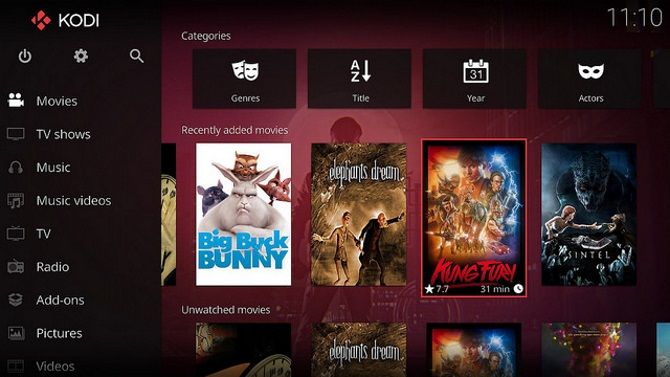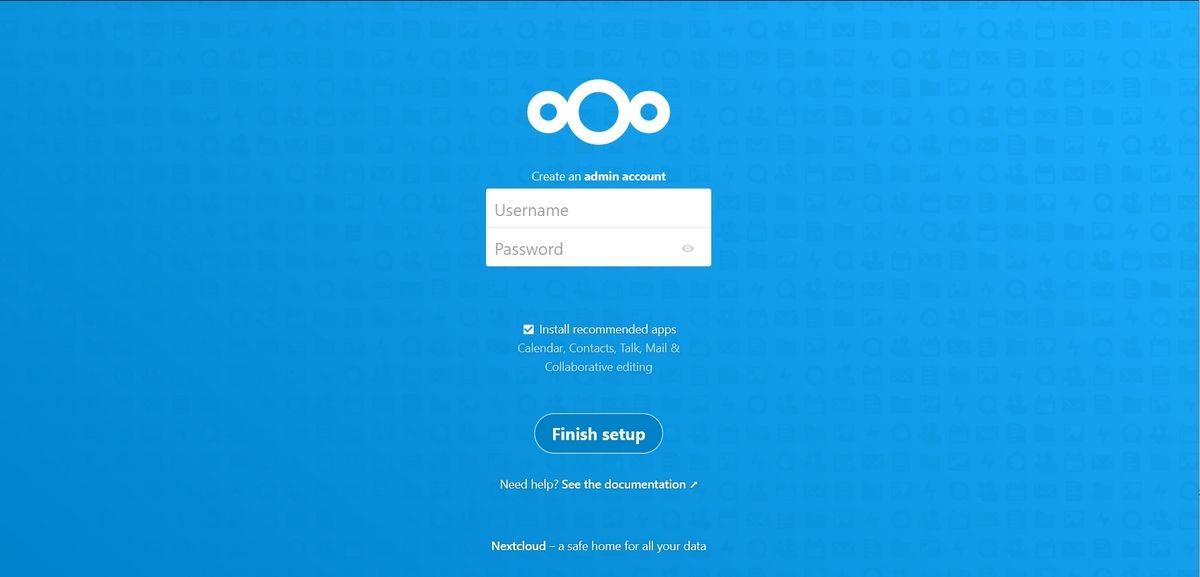You’ve hooked up your Raspberry Pi, played with Raspberry Pi OS, and got an idea of how flexible it is. You can do almost anything with this single-board computer.
While you might set up a project manually using the default OS, it’s quicker to use a “pre-baked” disk image.
Simply download one these project images and write it to an SD card. Your Raspberry Pi will be configured for its chosen use in just a few minutes, with minimal setup and tweaking.
1. Retro Gaming Disk Images for Raspberry Pi
One of the most interesting uses for the Raspberry Pi is as a retro gaming center. Several pre-built operating systems are available as disk images, giving you the tools you need to play virtually any 8-bit or 16-bit game you can think of.
All you need is a suitable USB controller and your Raspberry Pi can play all your favorite old games. Several disk images are available, such as Recalbox and RetroPie.
Five retro gaming systems are available as disk images.
Download:
Our guide to retro gaming on the Raspberry Pi provides more information.
2. A Kodi Media Center With OSMC
The Raspberry Pi’s arrival basically killed the home theater PC (HTPC) overnight.
To enjoy your digital (and physical) media and favorite streaming services, all you need is a Raspberry Pi running Kodi. While the popular open source media center software can be installed on Raspberry Pi OS, you can save time with a disk image.
Two projects are available.
Download:
These can be downloaded from the individual websites, or installed using Raspberry Pi Imager.
3. Self-host a WordPress Blog
It is possible to host a website on your Raspberry Pi. With PressPi you can take this a step further and host a full WordPress driven site on your little computer.
Perhaps it will be a personal blog, or an online portfolio. Server performance would undoubtedly take a hit if attempting to host a large, popular site on your Raspberry Pi.
The PressPi image has been "Meticulously tested and optimized for performance and ease of use" and makes a great weekend project.
Download: PressPi
4. Control Your Smart Home With OpenHAB
Smart home systems are plentiful these days, but they all rely on someone’s proprietary technology and an expensive hub. You can configure your own with a Raspberry Pi, installing the necessary packages on Raspberry Pi OS, thanks to openHAB.
Or, you can rely on the openHABian disk image. This is a self-configuring system for Raspberry Pi 4 models. As you may know, setting up a smart home can be tricky and time-consuming, so refer to the openHAB support docs.
Download: openHABian
You can also install an openHAB disk image in Raspberry Pi Imager.
5. Your Own Cloud Server
Just as the Raspberry Pi has killed HTPC systems, so it has replaced home server PCs. There is no longer any need for Windows Home Server (discontinued in 2013). A Raspberry Pi is more than capable of supplanting this setup, and is cheaper and easier to use.
Of all the home server options available on the Raspberry Pi, setting up a Nextcloud server is arguably the best. You’ll need a Raspberry Pi 3 or 4, along with an idea of how you’ll use the software. Nextcloud is capable of providing cloud services for a family, a home office, a work office – pretty much anything.
Download: Nextcloud
Check our tutorial for steps on how to install and configure a Nextcloud server on Raspberry Pi.
6. Create a Volumio Music Server on Raspberry Pi
Boasting an open ecosystem for accessing and playing all the music you own, Volumio sells its own devices and supports the Raspberry Pi. A dedicated disk image can be downloaded from the Volumio website and installed on your Raspberry Pi in the usual way.
While Volumio’s own products are plug-and-play for an easy set up, the Volumio Audiophile Music Player for Raspberry Pi takes a bit longer to configure. But you get software that will play FLAC, AAC, Vorbis, MP3, DSD and other formats, Airplay and UPnP playback, and access to Spotify, Soundcloud, Last.fm, and much more.
Download: Volumio Audiophile Music Player for Raspberry Pi
7. Control a 3D Printer With Raspberry Pi
If you own a 3D printer, you probably know that it requires constant monitoring. With software like OctoPrint, however, you can automate remote monitoring, controlling the device across your network.
OctoPrint isn’t the only option for this; it also isn’t the only option for Raspberry Pi. The Raspberry Pi Imager gives you four 3D printer distros, but they can also be downloaded manually.
Download:
Our guide to installing OctoPrint on a Raspberry Pi explains why this is a good project.
8. Raspberry Pi Network Monitoring System
One other disk image you can download for your Raspberry Pi is for a NEMS setup. The Nagios Enterprise Monitoring Server is free to download and suited to Raspberry Pi 3 and 4 devices.
With this installed, you can monitor devices on your network, detecting when they go online or offline. The system also monitors SMTP, POP3, and NNTP, displays remote device resources, and more.
Check our guide to setting up monitoring your network with Nagios on a Raspberry Pi.
Download: Nagios Enterprise Monitoring Server for Raspberry Pi
That’s 16 Amazing Raspberry Pi Disk Images
With a Raspberry Pi in your hand, you have access to a world of interesting computing projects. Media servers, retro gaming platforms, cloud servers and much more are available with just a few clicks. All you need is a suitable Raspberry Pi, a 16GB (or higher) microSD card, and a card reader on your PC. Remember, these projects can all be set up manually on Raspberry Pi OS, but using a disk image saves time and effort with configuration.
Most of these Raspberry Pi disk images can be installed via Raspberry Pi Imager’s default menu. Those that aren’t included there, can be manually downloaded and written to your Pi’s SD card for installation.