Customizing the WordPress Admin Experience for Novice Clients
If you’re creating or setting up a site for clients or non-technical users, customizing the WordPress admin can help them manage their site and work with content more easily.
Most of the sites I build are for clients who aren’t too familiar with WordPress and don’t have a lot of time to spend working out how to manage their site, so I like to customize the dashboard and other admin screens to make life easier for them. I also like to add some branding to the admin screens, just to remind them who created their site for them!
The customizations I make will vary depending on the needs of each client but will normally include one or more of:
- Branding the login screen with my own logo.
- Adding branding to the admin screens, from something as simple as changing the header and footer text to going further and rebranding the colors and layout of the screens.
- Removing dashboard widgets that my clients don’t need and adding a new one with a helpful introduction to their site and what they need to know about it.
- Removing admin menu items that clients don’t need access to and adding new ones where needed.
- Adding metaboxes to editing screens to help clients add data via custom fields.
WordPress provides you with a bunch of hooks and functions that can help you if you want to code it yourself, which is what I often do (adding everything to a special admin plugin), but if you don’t fancy delving into the code or are in a hurry, then a plugin can be a simpler and quicker way to go things.
In this post, I’ll identify my top plugins for customizing the WordPress admin screens. These range from the full-featured plugins like Branda which let you make a whole heap of admin customizations, to small plugins like Login Logo that just do one simple job. Which you use will depend on your needs and those of your clients.
So let’s start with the granddaddy of them all…
Branda
Our own white label plugin, Branda, has it all when it comes to admin customization. You can customize every aspect of WordPress admin to fit your brand.
Branda isn’t just for networks: you can use it on standard installations or networks to brand your admin screens, customize the login screen, change the dashboard, remove unwanted menu items and reorder existing ones, create your own admin bar, add admin footer and much more.
All of these features can be turned on and off from the dashboard, so you only use what you need for your site. For example, below is the Admin Area for customization in Branda’s dashboard.
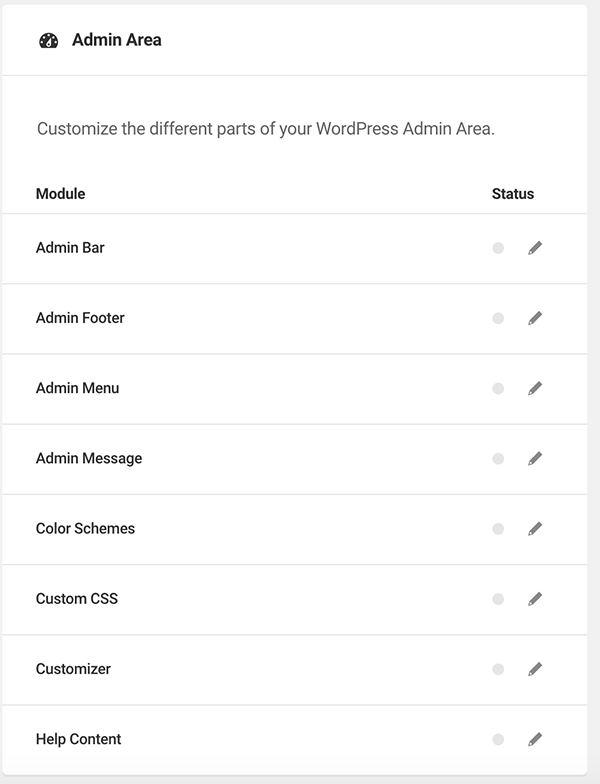
Branda is the ultimate free, 5-star rated solution to white labeling and customization for your WordPress admin. Give her a try today.
White Label CMS
White Label CMS is a popular free plugin for customizing the admin screens. It lets you add your own login logo, remove and add dashboard widgets, hide meta boxes on editing screens, remove items from the admin menus, and add custom CSS in places.
It isn’t as fully featured as Branda and the single screen user interface can be a bit confusing, but it is free and offers the most functionality of all the available free plugins.
Admin Menu Editor
If all you need to do is add, remove, reorder or edit items in the WordPress admin menu, then the Admin Menu Editor plugin makes it simple.
FREE EBOOK
Your step-by-step roadmap to a profitable web dev business. From landing more clients to scaling like crazy.
FREE EBOOK
Plan, build, and launch your next WP site without a hitch. Our checklist makes the process easy and repeatable.
The feature I like the most is the way it lets you change the text for each admin menu item: so for example, if you’re creating a site for a client who will be using Posts for news, you can change the Posts text in the admin menu to News. This works in a similar way to the Menus admin screen for navigation menus.
You can also reorder menu items and hide them from users who don’t have a specified capability level. With the Pro version, you can move second-level menu items to other menus, which could be useful if you’ve removed a lot of menu items from two top-level menus and want to combine the two.
Media Library Assistant
If your site contains a lot of media files that you want to be able to manage more effectively than with the default media screens, the Media Library Assistant plugin can help.
It lets you add categories and tags to media files and also displays information about each media file in the main Media screen, such as which post(s) each image is featured in, with a link to the post. This can be very useful if you need to replace or remove an image and you know the media file’s name but not where you uploaded it.
Login Logo
This plugin is a very simple one developed by WordPress core contributor Mark Jaquith. Login Logo lets you change the logo on the main WordPress login page by dropping a file called
login-logo.pnginto thewp-contentdirectory. Simply activate the plugin, upload the file and your logo will replace the WordPress logo.When you access this plugin on the plugin directory you’ll see a warning that it hasn’t been updated in over two years. Don’t worry about this: the plugin is so simple that it doesn’t need updating, and it’s from a developer you can trust.
Wrapping Up
Customizing the WordPress backend can make life easier for your clients and users and it can help you to promote your business, either by improving your branding or displaying information about your business or content from your own site.
If you use these plugins, you’ll be able to create an admin experience for your users and clients that projects a professional image and helps them manage and edit their sites.
And to learn more about customizing the admin and limiting access for users, check out our article on how to do so.
Tags:
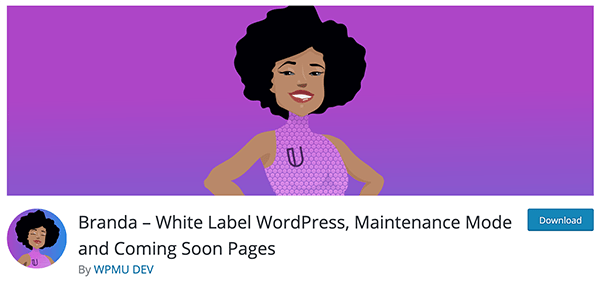
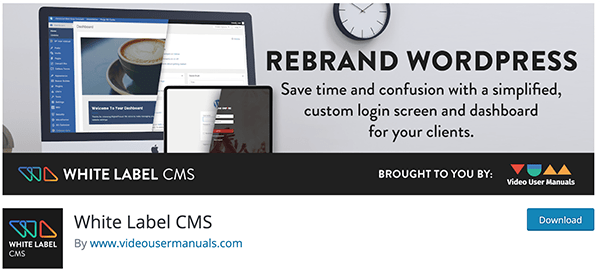





Rachel McCollin Rachel is a freelance web designer and writer specializing in mobile and responsive WordPress development. She's the author of four WordPress books, including WordPress Pushing the Limits, published by Wiley.