I turned an old monitor into a digital dashboard — and it's a game changer
All the information I need each day, together in one place

Having all the information you need available at a glance can be quite convenient, especially during your work day. Instead of having to pull up separate apps to check the weather, see your calendar or read the news, you can have everything in one place.
This is why I finally decided to build my own digital dashboard for my home office and mount it to the wall. While I could have opted for one of the best smart displays like the Echo Show 15, I wasn’t ready to spend $250 even though Amazon’s wall mountable display could go on sale this Prime Day. Also, as someone who’s already heavily invested in Google’s smart home ecosystem, I didn’t want to add an Alexa-enabled smart home device to the mix.
Fortunately, after a bit of research, I realized that I could set up my own digital dashboard using DAKboard and an old monitor I had lying around. This way I only had to purchase the wall mount itself and could put my old hardware to good use.
Bring your own hardware
First launched in beta back in 2015, DAKboard is a customizable web interface used to display photos, calendars, news, weather and more. Although the company sells a pre-made wall display that has all of the hardware needed (as do other third parties), you can also make your own using off-the-shelf hardware.
While this was easy to do several years ago, supply chain issues have made it quite difficult to obtain a Raspberry Pi for a reasonable price to power DAKboard’s software. The company recommends using a Raspberry Pi 3B+ or a Raspberry Pi 4B but at the time of writing, both models are either out of stock or being sold for much higher than their original starting price of $35.
For this reason, I decided to use an old mini PC as DAKboard also supports Windows in addition to iPads, Android tablets, smart TVs, Amazon Fire TVs and of course, Raspberry Pi. Though a mini PC can’t be added to the inside of a monitor (DAKboard explains how to do this with a Raspberry Pi), they are small enough that they can be tucked away at the back of a shelf like I did for my setup.
From here, DAKboard’s web interface just needs to be run in a full size browser window with the company recommending using Chrome as it tests all of the latest features in Google’s browser. One of the main reasons I went with DAKboard over something like Rainmeter is that I wanted my setup to be easily portable across devices without having to reconfigure things each time.
Landscape or portrait – choose your layout

Another nice thing about DAKboard is its flexibility. Although the Free plan limits you to one screen and predefined layouts, the paid plans (which start at $5/month) let you configure multiple screens in either portrait or landscape. I set up both a landscape and portrait screen, though it’s easy to switch between the two as each DAKboard (even the free one) has its own private URL. This way, you can add them to your bookmarks and show off your digital dashboard with just one click.
I was also pleasantly surprised when testing out my landscape DAKboard as it automatically scales for larger screens including my ultrawide monitor. However, I did have to change its resolution manually when trying it out on my Chromebook Duet 3 and my Android tablet.
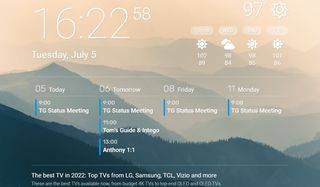
Even with the free plan, there are still a lot of tweaks you can make to its appearance and there are integrations for a variety of photo hosting sites like Flickr and Apple Photos and you can add your Google Calendar. I was also able to add an RSS feed showing all the latest stories from Tom’s Guide (you can find it at the top of the homepage next to the social icons) to the bottom of my DAKboard screen. If you want more integrations though, you’ll have to upgrade to a paid plan which is what I did as I really wanted my digital dashboard to be shown in portrait mode without having to change any settings on the monitor itself.
Loads of integrations to customize your digital dashboard
Besides giving you more integrations, the cheapest paid plan (Essential for $5/month) also unlocks an advanced editor that those familiar with any of the best website builders will be right at home with.
Much like Wix and Squarespace, DAKboard’s block-based editor allows you to drag and arrange blocks for different tools and integrations to configure your digital dashboard. From stock quotes to Slack, there are a wide variety of blocks you can add to your screens so that you have all the information you need throughout your day available at a glance.
As the Essential plan gives you two custom screens to work with, you could potentially configure one for your work and another for personal matters and switch between the two throughout the day. Likewise, if you have multiple devices, say a smart TV and a monitor, you can have both screens on at the same time.

In my case, I have a wall mounted monitor showing my digital dashboard in portrait mode in my office though I also repurposed an old Android tablet that I use to show my calendar and the weather when working elsewhere in my house.
A productivity game changer

Although my digital dashboard has only been up on my office wall for a few days now, I find myself glancing at it from time to time, and it’s certainly helped me stay on top of things.
As for now, I mainly use it for work but perhaps I’ll create a separate screen to help me stay up to date with family and friends with pictures to remind me what’s most important in life.
Next: Here's how I turned an old phone into a portable baby monitor; I added a smart display under my monitor — and it’s changed the way I work and this is how I made my mailbox smart — so I'll never forget to check the mail and I bought this $30 monitor accessory and it transformed my work setup.
Sign up to get the BEST of Tom’s Guide direct to your inbox.
Upgrade your life with a daily dose of the biggest tech news, lifestyle hacks and our curated analysis. Be the first to know about cutting-edge gadgets and the hottest deals.

Anthony Spadafora is the security and networking editor at Tom’s Guide where he covers everything from data breaches and ransomware gangs to password managers and the best way to cover your whole home or business with Wi-Fi. Before joining the team, he wrote for ITProPortal while living in Korea and later for TechRadar Pro after moving back to the US. Based in Houston, Texas, when he’s not writing Anthony can be found tinkering with PCs and game consoles, managing cables and upgrading his smart home.
-
RG Geiger Great "how to" piece! Highlights the reason I went with the echo15, although your solution looks better. Amazon dropped the ball on widget development so it's becomes a good concept with possible potential. Your solution looks mature.👏👏👏Reply -
TheRen Made an account to jump in here and ask: why is this not what the "smart displays" are?? Or alternatively: isn't this what all those fancy "smart displays" should be?? I think this is worth looking into.Reply
Honestly, it boggles the mind (my mind anyway) that we have so many gadgets, so many "solutions" pushed onto us that never had their problems to begin with, but a simple digital calendar, as it were, for the desks is just... not a thing. Or at best, left to small 3rd parties and DIY enthusiasts. Maybe it's just me, but if I buy what's essentially an always-on tablet for my desktop... idk, it's all well and good that it can display alerts for events and show me photos at random from my cloud and perhaps control devices around the home. But why can't it function as a smart calendar, pulling things from my various accounts to show me my schedule, optionally from already existing calendars of interest (religious/national holidays, sport events, etc), displaying various timezones, weather even, and maybe as a secondary function - news (not "curated" crap but feeds I actually select myself)? Again, it might be just me, but THIS is what I'd expect from a smart display, not the ~85% redundant or outright PR features Google&co are pushing. -
Brad1974 I went a slightly different route and used my old Galaxy phone in Dex mode to drive the display. Before that I using a cheap casting device with an even cheaper and older phoneReply -
Kroberts I use DAKboard to display thousands of scanned family photos on my mother-in-law's TV. She lost her husband of 65 years a few years ago and enjoys seeing all the family photos everyday. The photos are in my Dropbox account linked to DAKboard making it easy to add new photos. We tried a photo frame first but it was too small to see from across the room, the TV is a perfect solution.Reply -
colinashley I also went a different route...I purchased a cheap 12" Android tablet and used the Google Calendar app to display my schedule. To eliminate the notification & tool bars, I downloaded the "Fullscreen Immersive" app. I also purchased Koala tablet wall mount brackets on Amazon to attach the tablet in landscape mode to the kitchen wall. The tablet stays on morning to night and works like a charm 😊Reply
