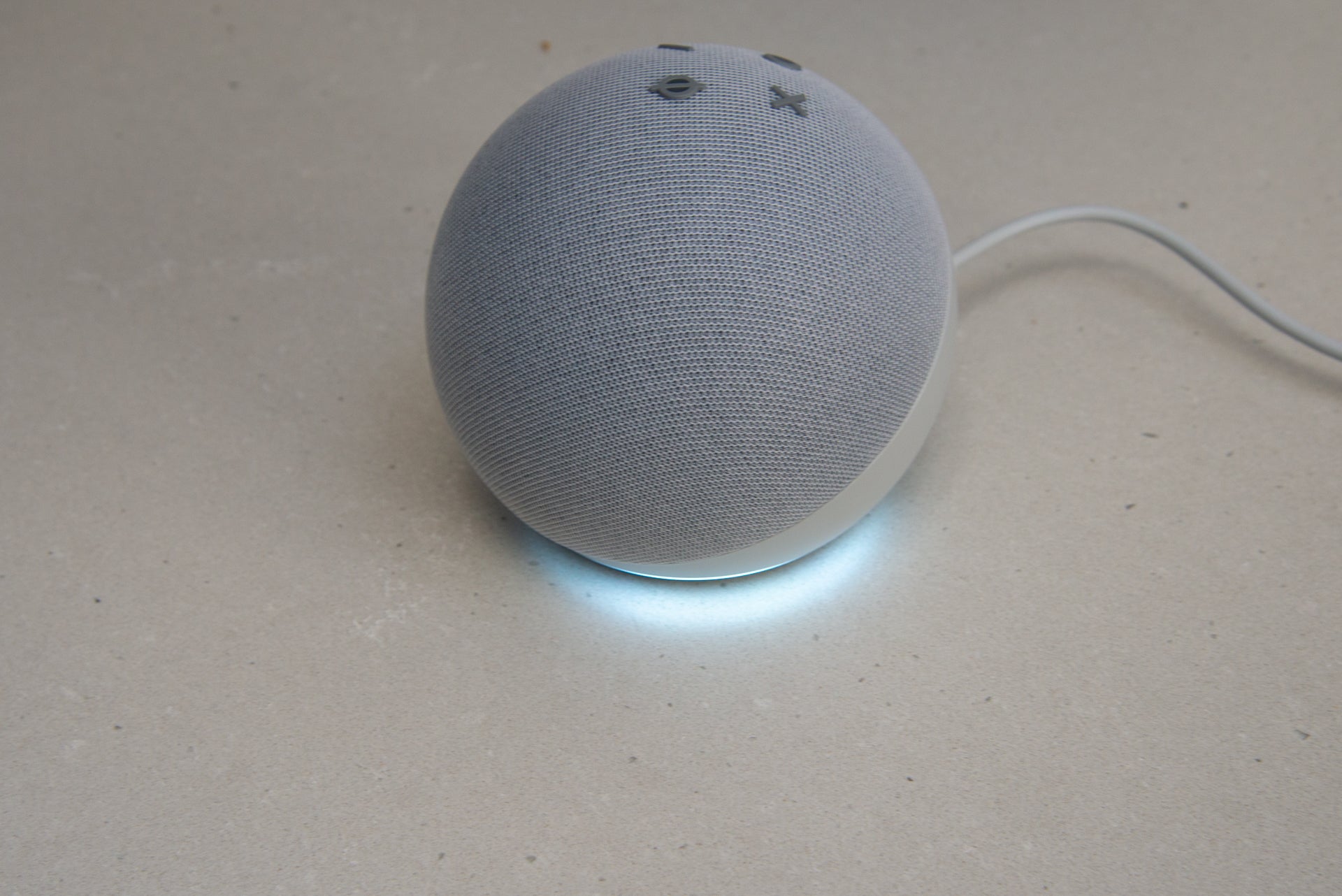How to make video calls with an Amazon Echo

Every Amazon Echo is able to make and receive voice calls, but if you want to see the person you’re speaking to, you’ll need an Echo Show, or the Amazon Alexa app installed on your smartphone. Amazon also recently added the ability to connect a webcam to the second-generation Fire TV Cube, letting you use your television for video calling – that’s covered in our guide on how to make calls with an Amazon Fire TV Cube.
Video calling works differently from the Drop In feature, which is meant for close friends and family as it connects automatically without the recipient needing to accept the call first – but is just as easy to set up and use.
What we used
We used a smartphone and an Amazon Echo Show 15, but any Echo Show will do. You can’t use the Echo Spot, though.
The short version
- Making calls on an Echo Show
- Answer a call on an Echo Show
- Use group calling
- Call from a smartphone
Step
1Make a call on an Echo Show
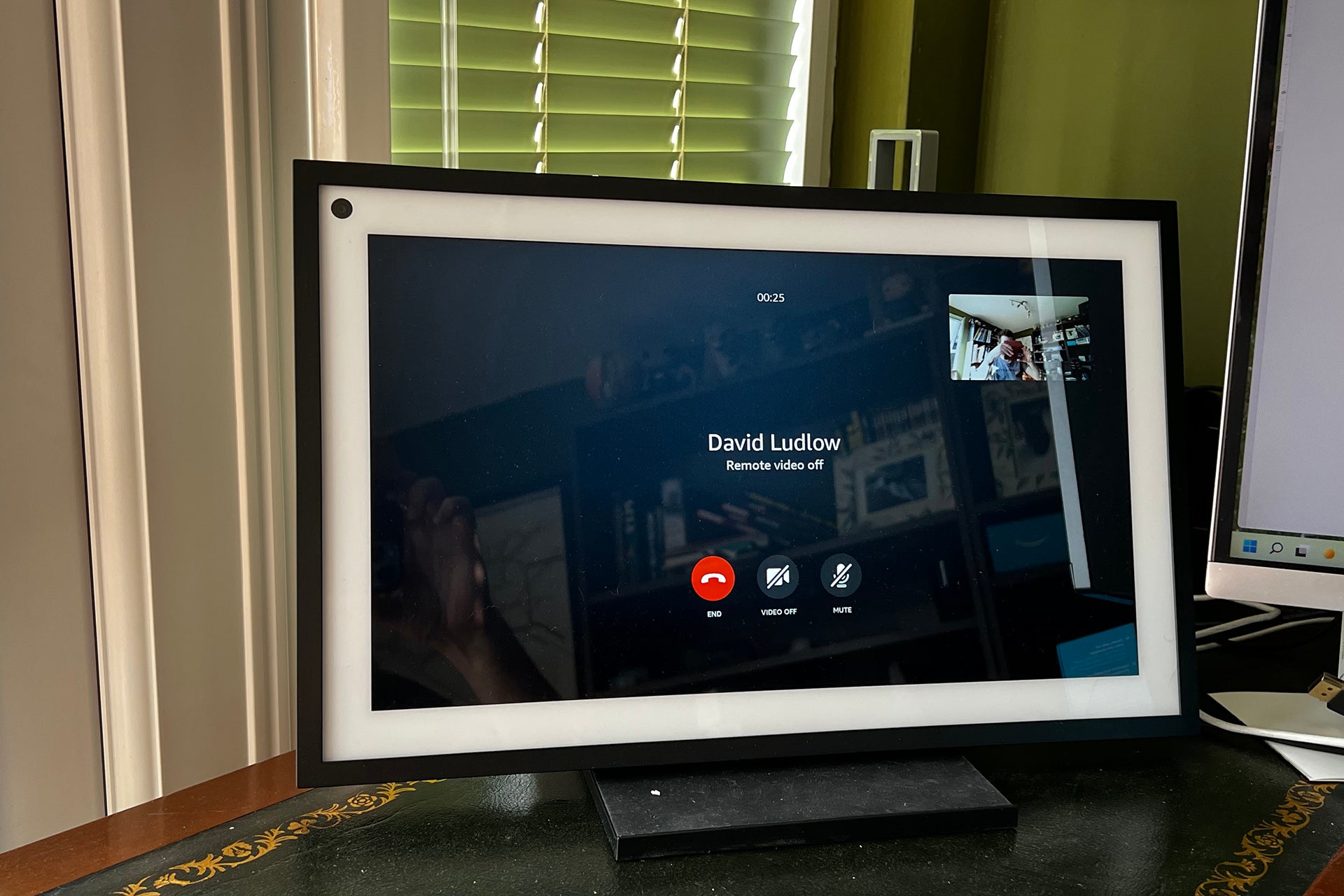
Placing a call through an Echo Show is done entirely with voice commands. Simply say “Alexa, call [your contact’s name]” when in the detection range of the device’s microphone and it will make the call. Make sure to say the name as it is saved in your contacts list.
If you wish to disable the video feed, you can say “video off” after the call has begun, or by pressing the video icon on the screen. To end the call, simply say “Alexa, hang up” or “Alexa, end call”, or press the Hang Up icon on the screen.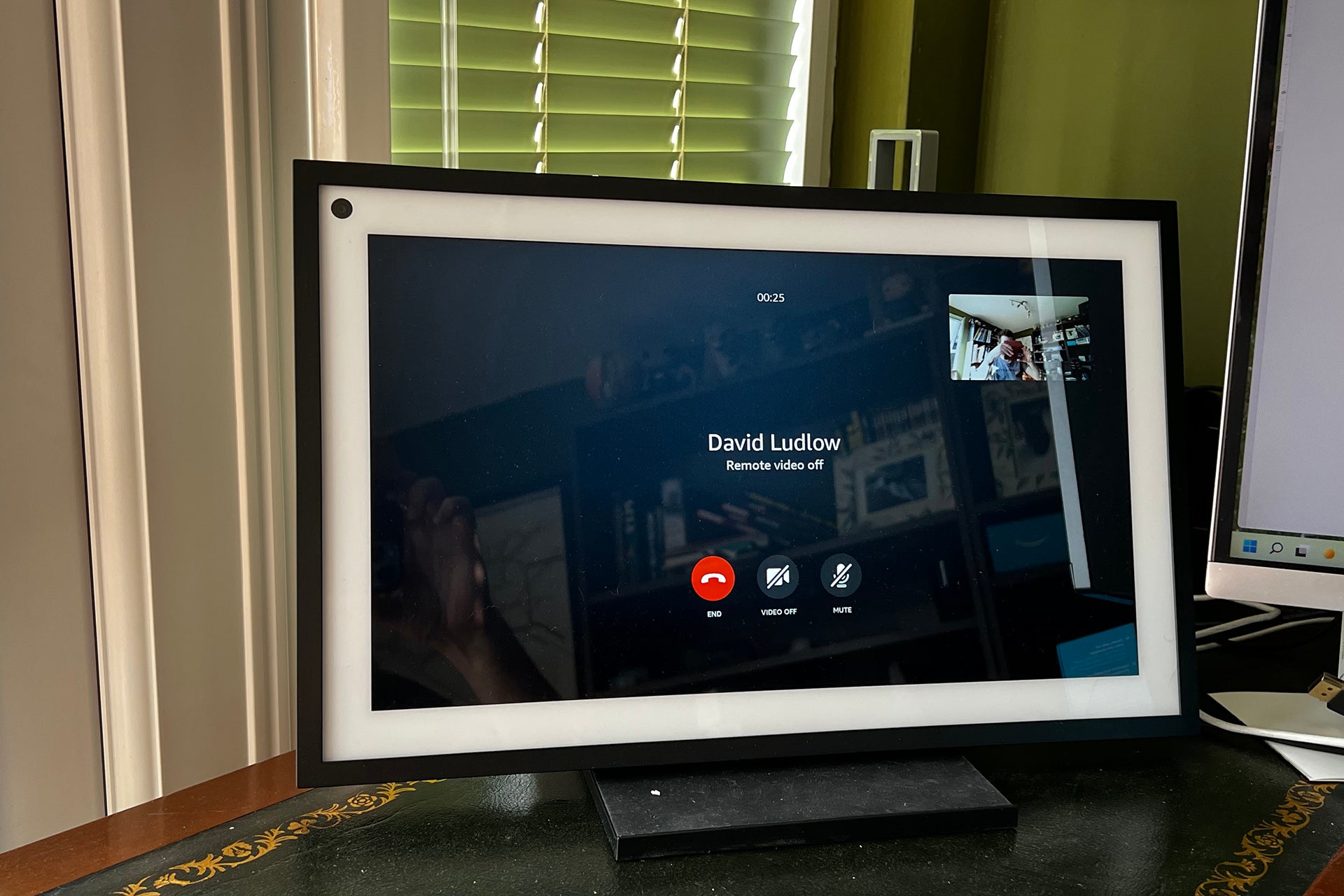
Step
2Answer a call on an Echo Show
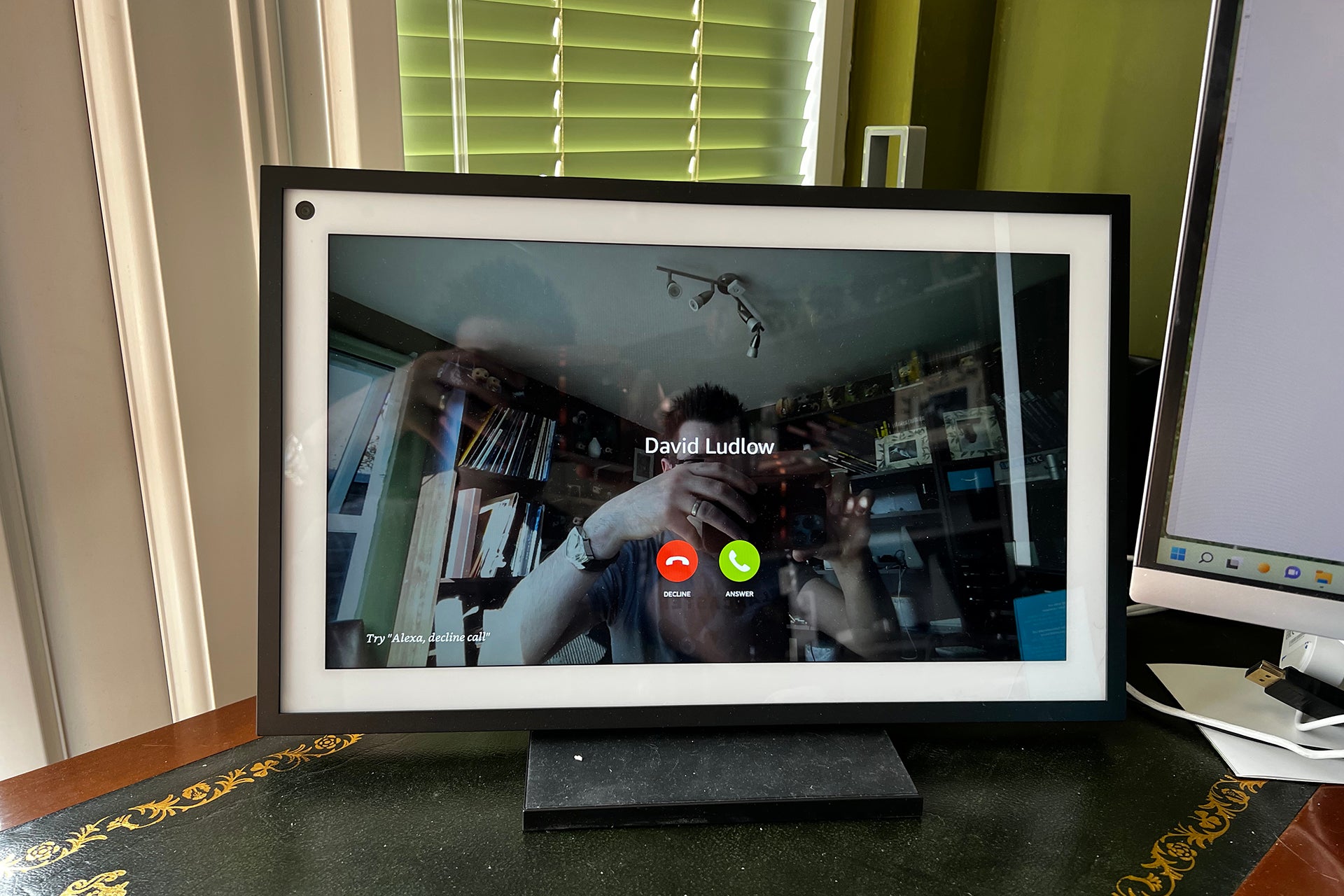
someone calls your Echo Show, the device screen will say who is calling, and the activity LED will turn green. You can either press the Answer button to take the call, or Ignore to reject it.
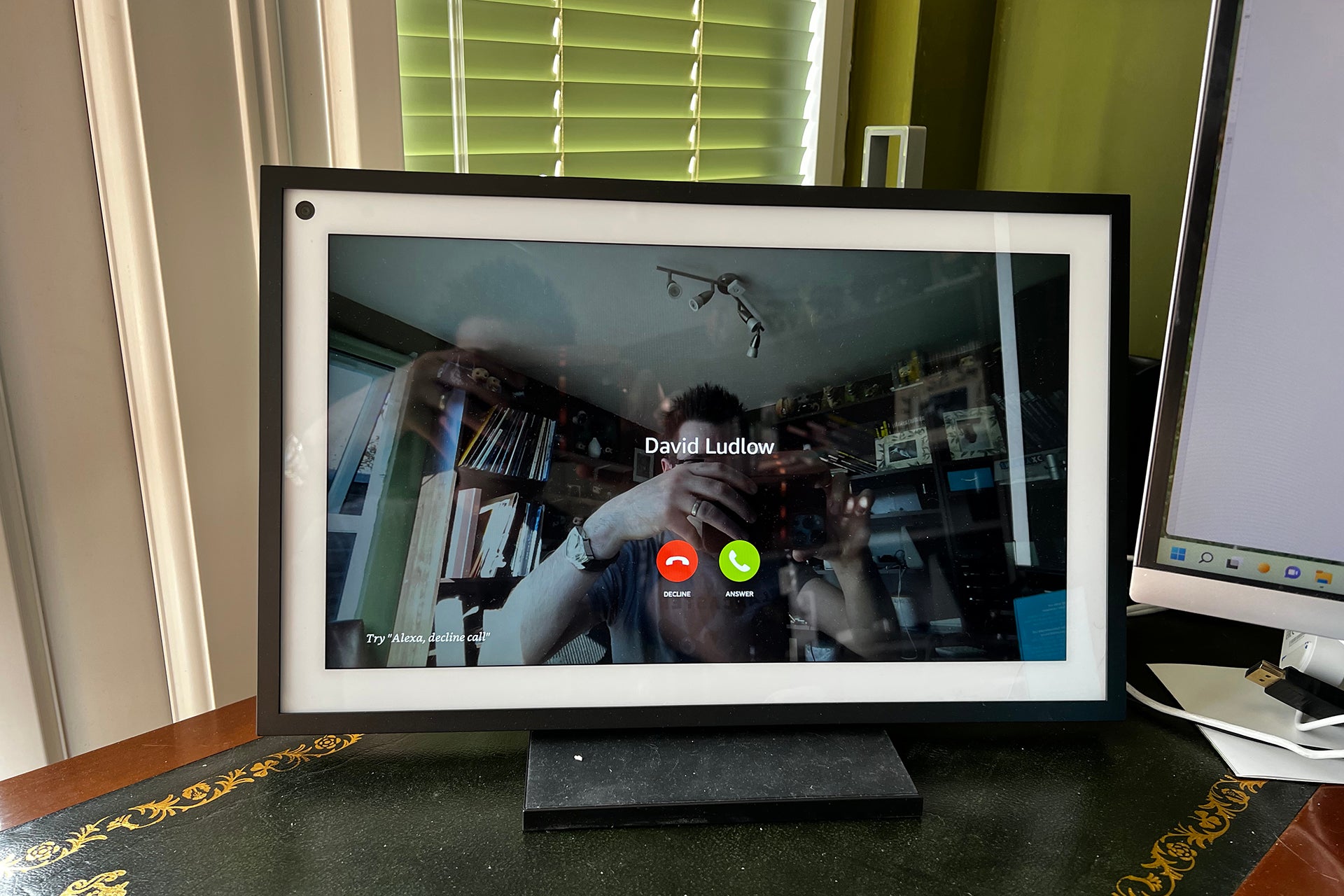
Step
3Use group calling

Call groups let you call multiple people at once with a single voice command, but must first be set up through the Alexa smartphone app. Open the app and tap the Communicate button at the bottom of the screen, then tap the people icon in the top right corner of the new screen that appears. If this is your first time, your phone may ask you to grant permission for Alexa to access your contacts list. Click OK.
Now tap Add New near the top of the screen, then choose Add Group. The first time you do this you will be asked to turn on enhanced features. Tap Enable.
Choose the contacts you want to include in the group, then tap Continue. Give the group a name, then tap Create Group. Now you can use the voice command, “Alexa, call [group name] to place a call.
Step
4Call from a smartphone
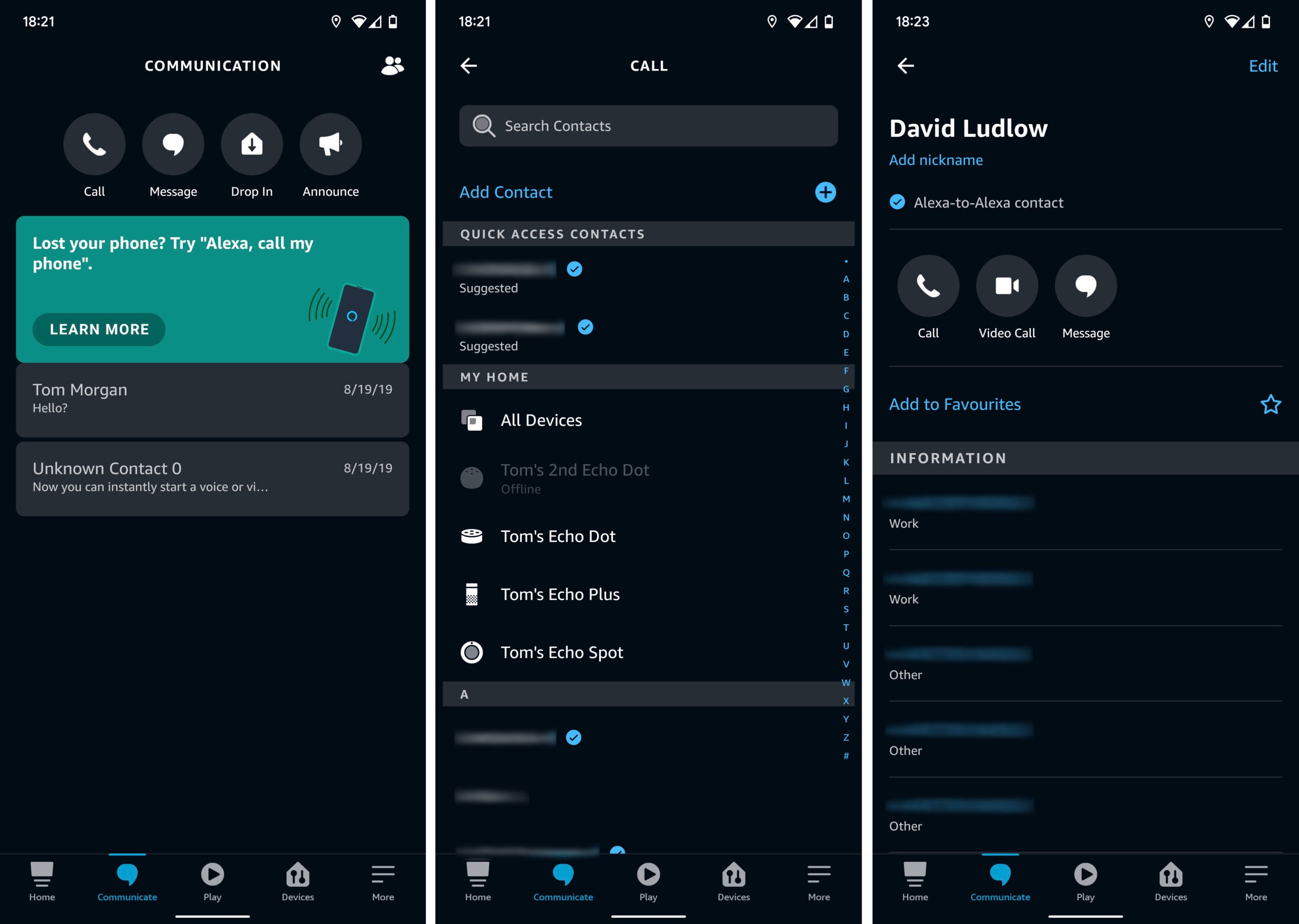
Open the Alexa smartphone app and sign into your Amazon account if you aren’t already logged in. Tap Communicate at the bottom of the screen, and if prompted grant permission for Alexa to access your contacts list. You may also be asked to associate a phone number with your Amazon account and confirm it with a code sent by SMS message.
You can now tap on a contact to see their information, including the different numbers you have saved for them, and whether they are able to receive Alexa voice or video calls. Only those with an Echo Show (or the Alexa app installed on their smartphone) can be called using video.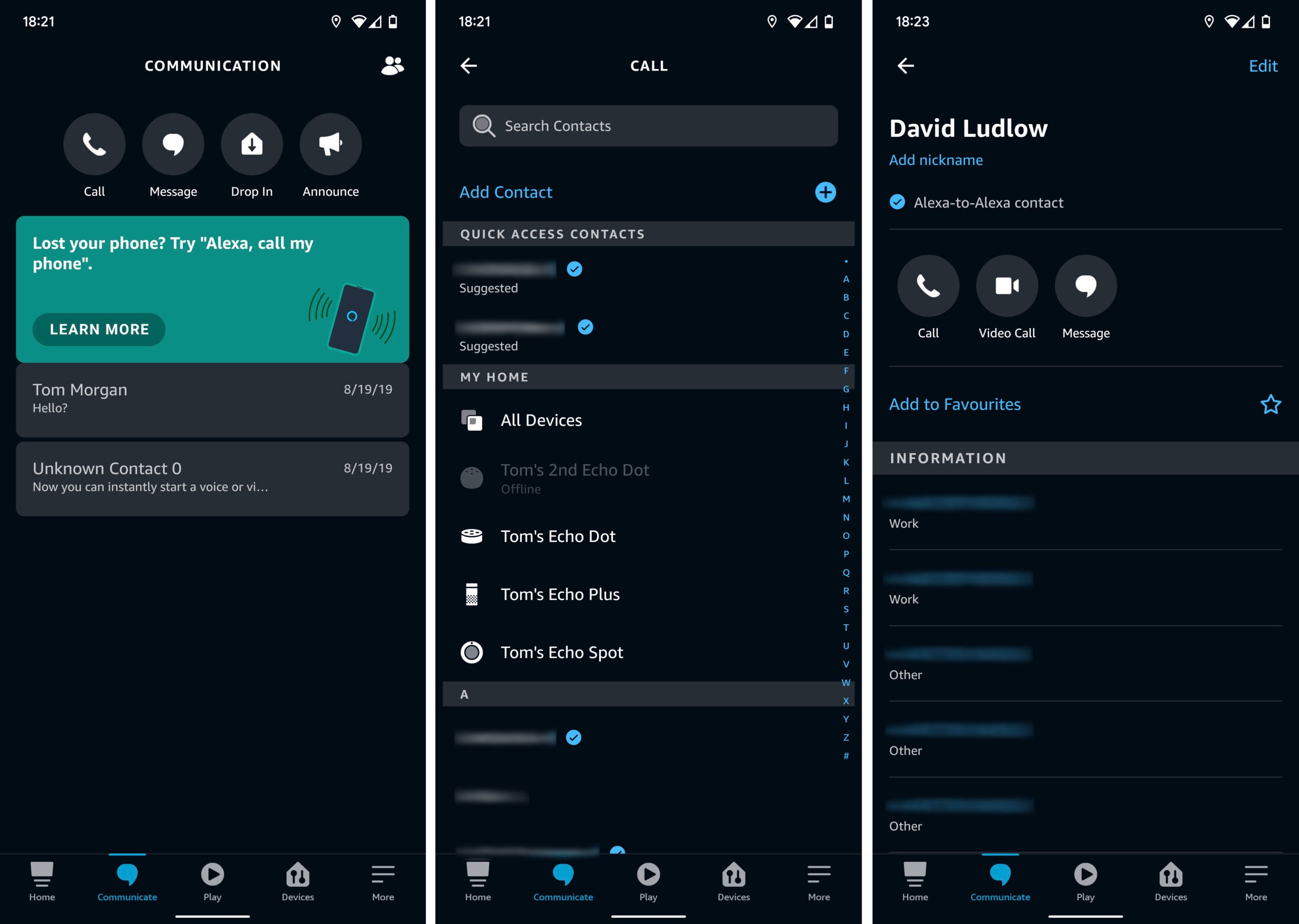
FAQs
You can video call between any Alexa device with a screen or webcam, including Echo Show models, smartphones and the Fire TV Cube, provided you’ve added a webcam.