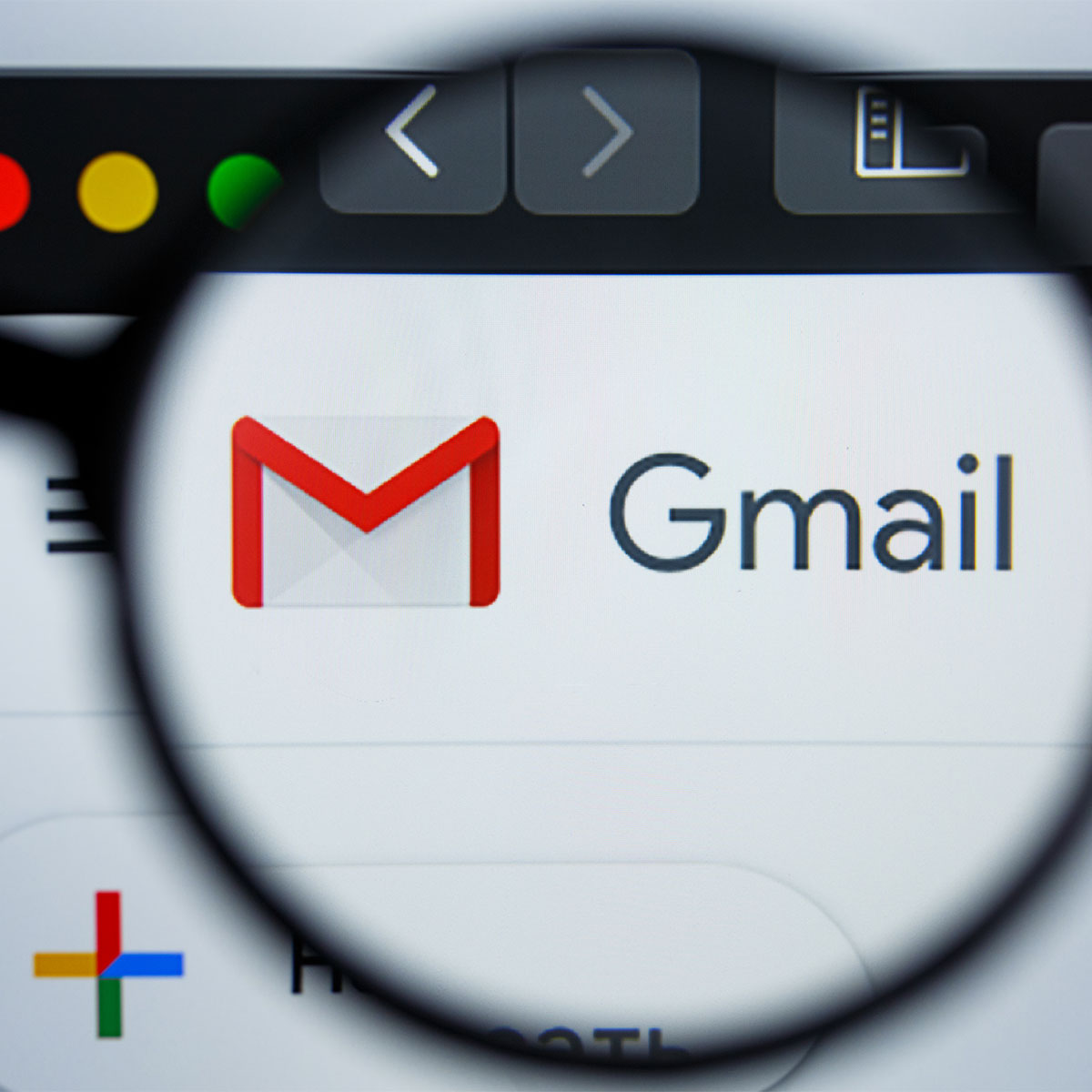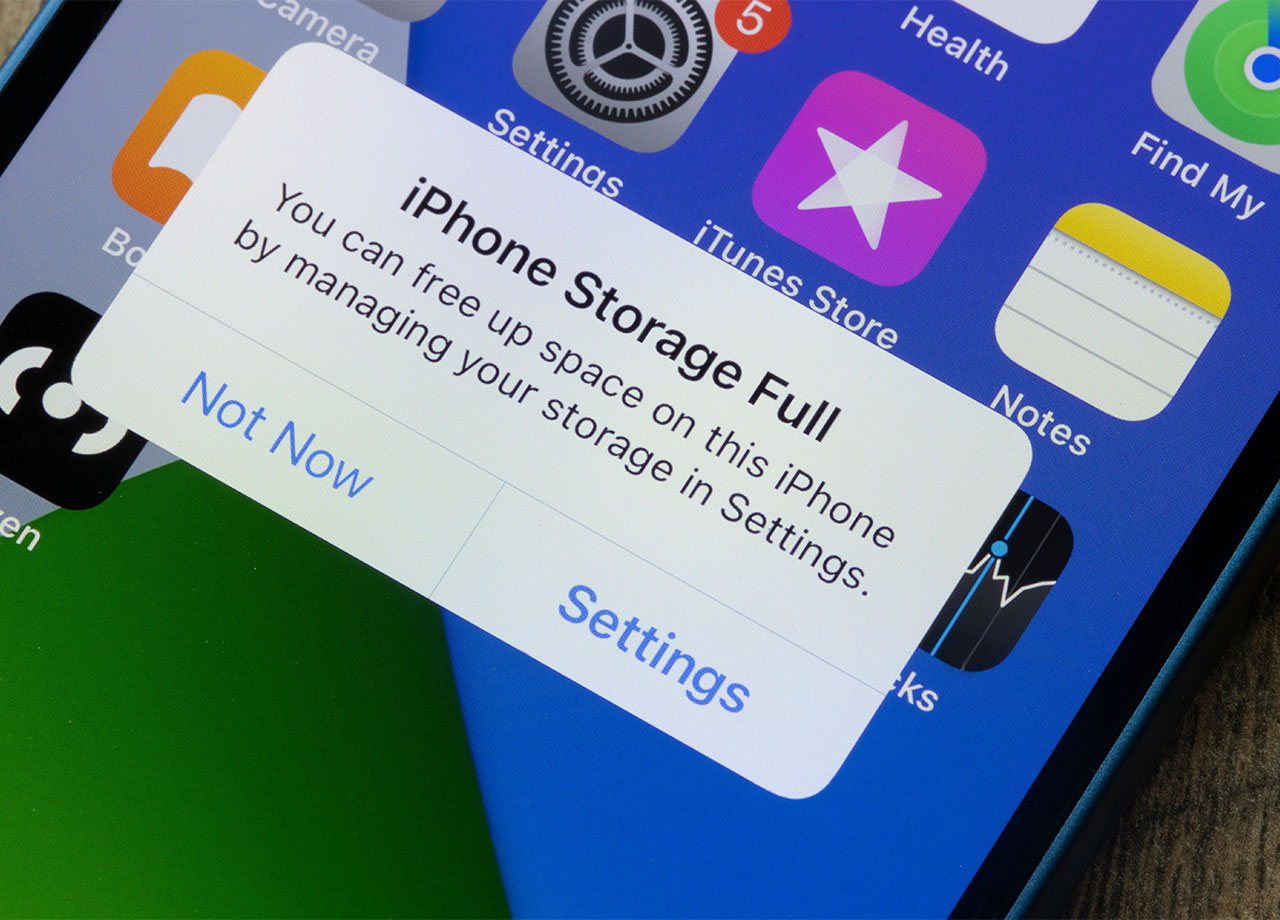Why does it always seem like Gmail fills up so fast and leaves you scrambling to delete messages just so they won’t eat up all of your storage space? Whether you receive a number of work emails, messages from friends and family, or just plain junk that takes up space and holds no value to you, learning how to limit the ways your messages impact storage space is important — especially if you don’t want to wind up spending more money on Gmail storage.
Tech Expert Ajinkya at Devsjournal says there are easy ways to free up Gmail storage space without spending money. Following these steps can ensure you don’t lose crucial information, he says, while backing up your Gmail and allowing you to avoid paying for storage.
How To Back Up Gmails
Here are the recommended steps that Ajinkya recommends following to back up your Gmail and avoid paying for storage:
Firstly, log in to your Gmail account and click on the “Settings” icon located in the top right corner of the screen.
Next, select “See all settings” from the drop-down menu.
In the settings menu, select the “Forwarding and POP/IMAP” tab.
Under the “IMAP access” section, enable the IMAP access option.
Save the changes you made and exit the settings menu.
After that, open your preferred email client, such as Apple Mail, Microsoft Outlook, or Mozilla Thunderbird.
Create a new email account using your Gmail login credentials, and select “IMAP” as the account type.
Once your email client connects to your Gmail account, it will begin to sync your email folders.
Depending on the size of your mailbox, it may take some time to sync all of your email data..
After the email data is synced, you can create local backups of your email data by exporting your email folders as “.pst” or “.mbox” files.
Finally, store these backups on an external hard drive or in cloud storage services such as Dropbox or Google Drive.
Use Google Takeout
Parth Patel from Techno Infonet Pvt. Ltd, recommends using Google Takeout, a service offered by Google that allows users to download a copy of their data from various Google services.
The steps to use Google Takeout:
“Go to the Google Takeout website: Visit https://takeout.google.com/settings/takeout in your web browser,” Patel instructs. “Choose the Google products to include: Check the boxes next to the Google products you want to download data from. You can select individual products or choose to download data from all products at once.”
Then, Patel says, follow these steps:
Select the file type and size: Choose the file type you want to download your data in, such as .zip or .tgz. You can also choose the maximum size of each file.
Choose the delivery method: You can choose to have your data delivered to you through email, added to Google Drive, added to Dropbox, or added to Microsoft OneDrive.. You can also choose to have the download link sent to you via email.
Customize your download: Click on the “Customize” button to select specific data to include in your download. You can choose the type of data, the date range, and the file format.
Click “Create Export”: Once you have customized your download settings, click the “Create Export” button to start the download process.
Wait for the download to finish: Depending on the size of your data, the download process may take some time. You will receive an email once your data is ready for download.
Download your data: Click on the link in the email to download your data. You can also go to the Google Takeout website and click on the “Download” button next to the data you want to download.
“That’s it! Once you have downloaded your data, you can use it as you wish, such as for backup purposes or for transferring to another service,” Patel says.
Best of all: neither of these methods will cost you a cent.