
Google’s Pixel Watch is meant to be one of the missing pieces to a complete ecosystem. Part of that ecosystem is Google Home, and the two work together quite nicely. Here’s how to access Google Home from your Pixel Watch or on any Wear OS 3 device, like the Galaxy Watch 5.
The Google Home app is the go-to place for controlling all of your Google Assistant-enabled smart home devices. Of course, that doesn’t mean the app is perfect. In fact, it’s scheduled for a long-overdue makeover, with a public preview slated to arrive in the “coming weeks.”
Related: Here’s the thoroughly rebuilt and redesigned Google Home app [Gallery]
In the meantime, Google introduced a Wear OS 3 version just this past week alongside the Pixel Watch, giving users easy control over their home devices with just a few swipes on their wrist.
Google Home on your Wear OS watch
Google Home’s Wear OS app is not pre-installed on the Pixel Watch or Galaxy Watch 4 or 5. If you want to get the wearable version, you need to install it from the Google Play Store on your smartwatch.
On the Pixel Watch, simply press the crown once and scroll, until you see Google Play Store. Tap it and hit the search button to search for “Google Home.” Once you find it, hit Install – or in some cases, Update.
On your Galaxy Watch, you access the app drawer by swiping up. After that, find the Google Play Store. Search for Google Home in the Play Store and hit Install.
Using Google Home on your Wear OS watch
Once installed, you can easily access the Google Home app from the app drawer on your watch. When you first open it up, you’ll need to select a Home if you have multiple. From there, the app remembers your choice and will let you dive into individual rooms to select devices to control.
In each room, tiles work the same as they do in the Google Home app on Android. Tapping a smart light tile will turn it on while sliding across it with your finger will adjust the brightness. Some devices like the Nest Doorbell will only allow you to view the feed via your phone. There are endless types of devices out there, so you’ll need to play around with yours to get a sense of how they work.
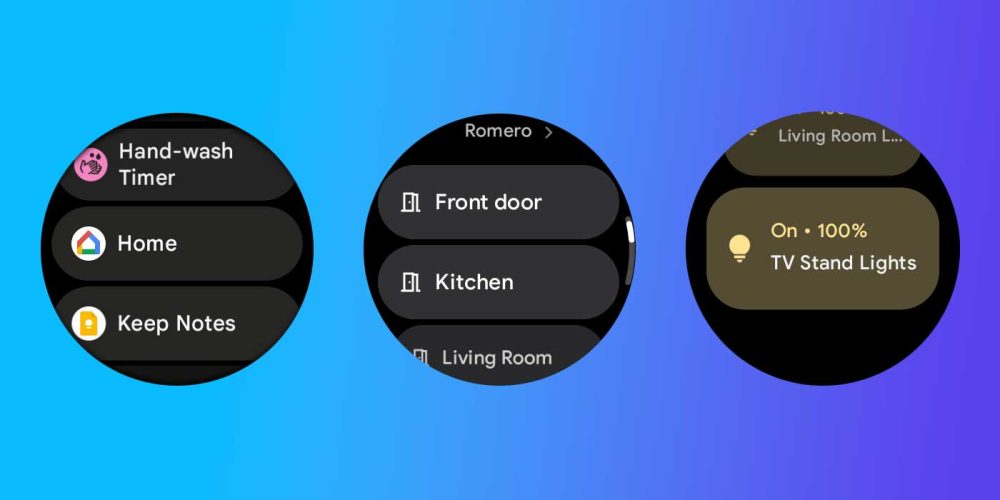
There is a Quick Setting tile to access Google Home from the Pixel Watch as well. You may need to restart your watch for it to appear. You can also add a complication to whatever watch face you’re using, though this is only an app shortcut and doesn’t complete a specified action. For instance, the Concentric watch face allows you to add complications with the Half Dial layout. From there, just select one of the slots and choose Google Home from the list that appears in the Pixel Watch app. Alternatively, you can tap and hold your watch face and then hit the edit pencil to adjust it.
The Google Home app for Wear OS 3 isn’t perfect, though we’re expecting big improvements to come over the next few months as Google Home sees its scheduled revamp.
More on Google Home:
- Google Home and Samsung SmartThings will use Matter to share control of your smart home
- Opinion: I was ready to throw my Nest ecosystem in the trash – Google just earned a second chance
- Google Home app is getting a website with Nest cam live feeds, automation ‘Script Editor’ in 2023
FTC: We use income earning auto affiliate links. More.
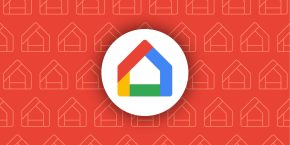
Comments