How to delete all your data from ChatGPT
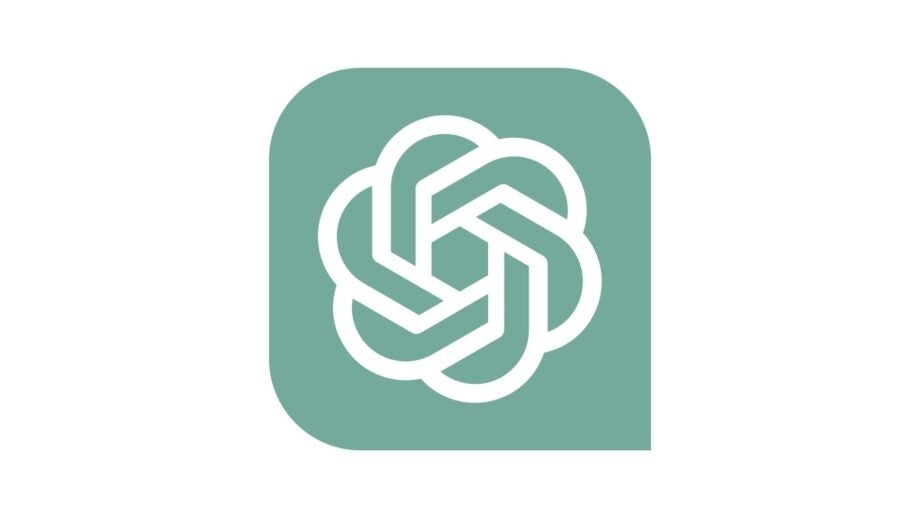
Been having a go on ChatGPT but decided you’ve had enough? If so, you might prefer to have you and the AI chatbot’s sporadic conversations removed from history. Here’s how to delete all your data from ChatGPT.
With all the talk of ChatGPT, alongside Microsoft’s collaborations with its creator OpenAI, and the resulting Windows integration, you might feel like you can’t move for chatbot talk. And, that’s before even mentioning Google’s Bard and Snapchat’s attempts as well as all the rest.
Nevertheless, you may have been tempted to see what ChatGPT can do, and that’s fair enough. This guide will explain how to delete all your conversation data from ChatGPT using a browser, but the instructions correlate with the mobile app too. Let’s get started.
What you’ll need
- A PC or laptop
- A browser
- A ChatGPT account
The Short Version
- Head to ChatGPT and log in
- Select the three dots towards the bottom left
- Click Settings
- Select Data Controls
- Toggle Chat History & Training

Save 81% on a VPN with SurfShark
Surfshark has dropped the price of its VPN to £1.94 a month. Head over to Surfshark now to pay a one time price of £46.44 for 24 months of Surfshark and save 81%.
- NordVPN
- 81% off
- £1.94 a month
Step
1Head to ChatGPT and log in
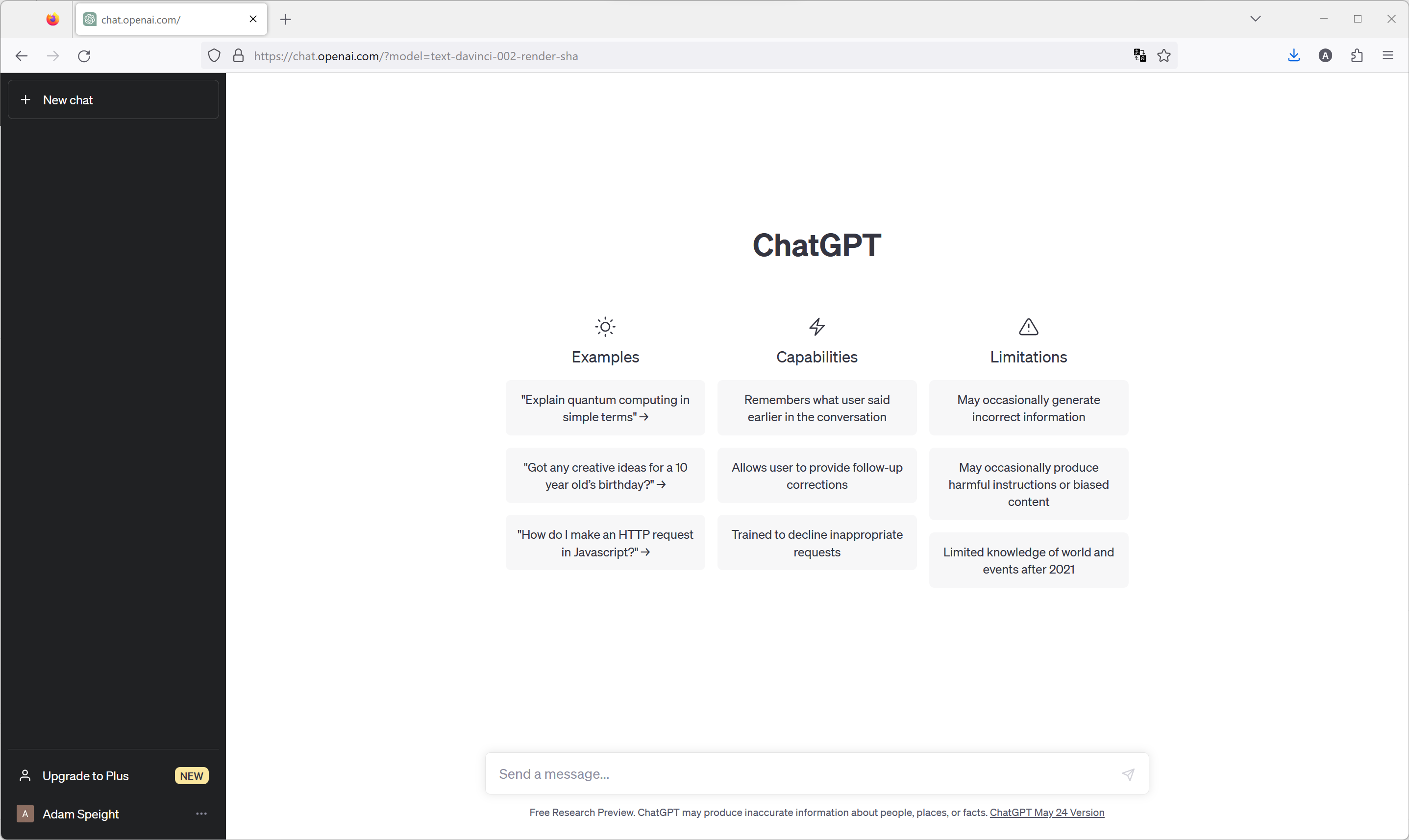
Open your browser of choice and head to https://chat.openai.com then log into your account.
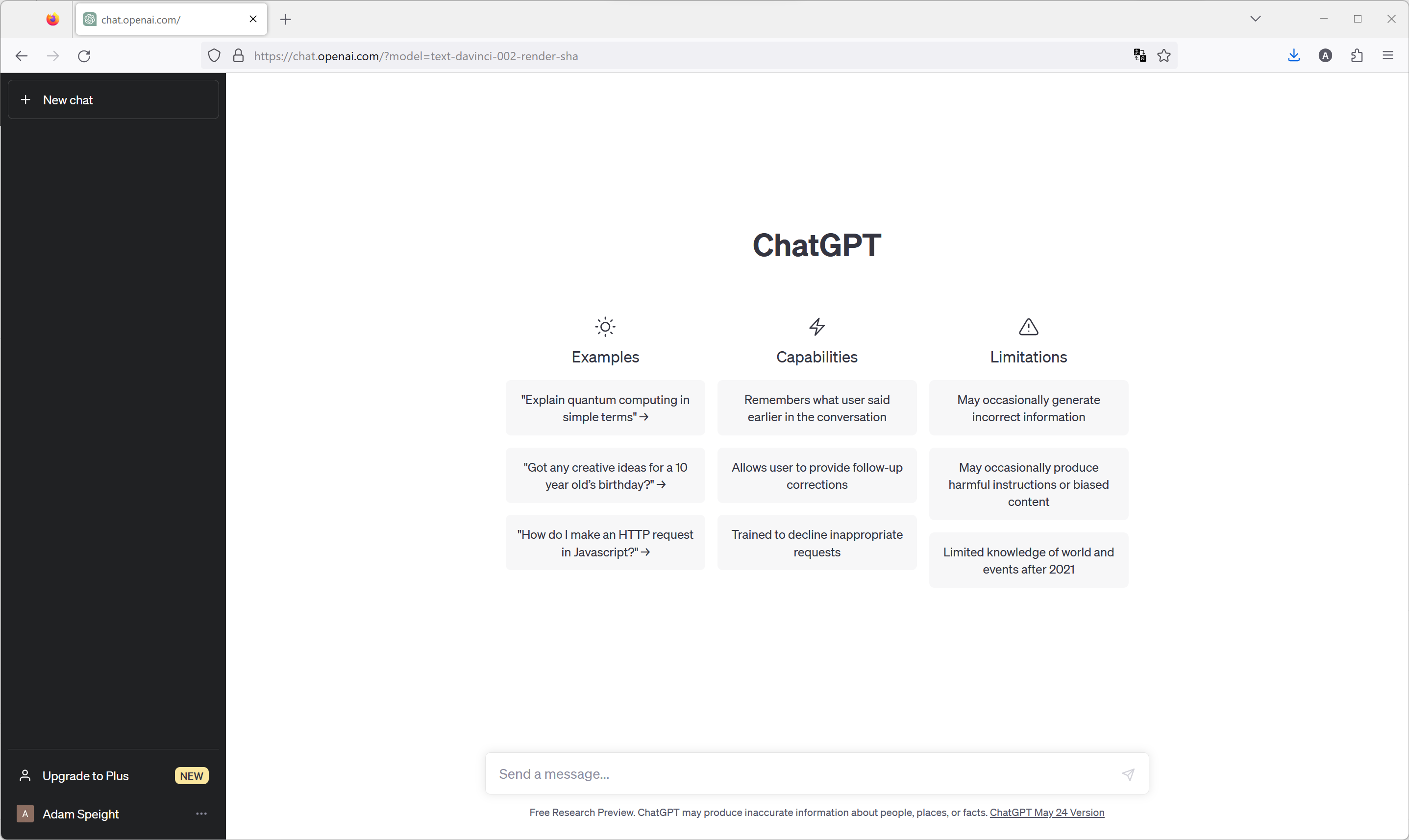
Step
2Select the three dots towards the bottom left
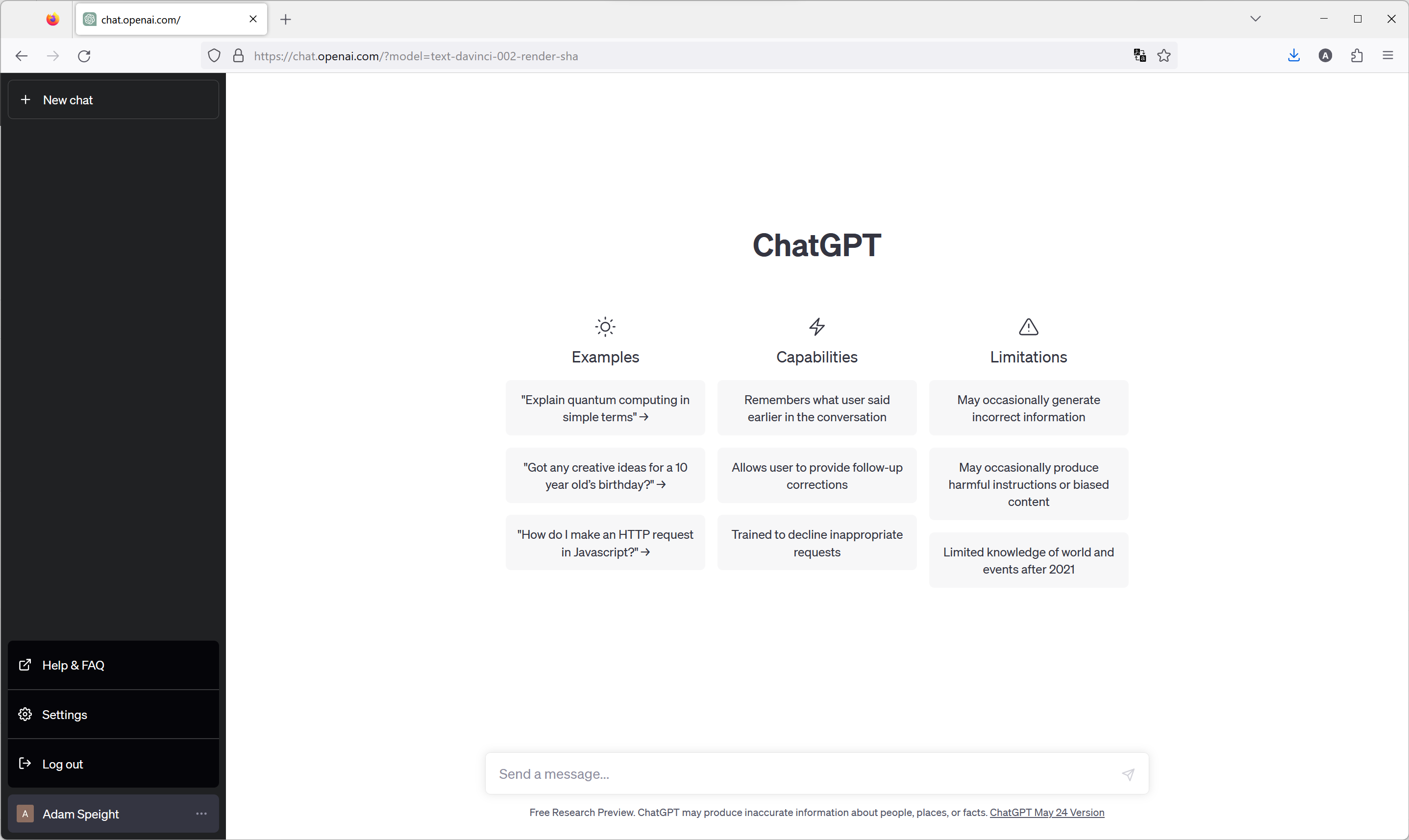
At the bottom left of the window, select the three dots to the right of your name.
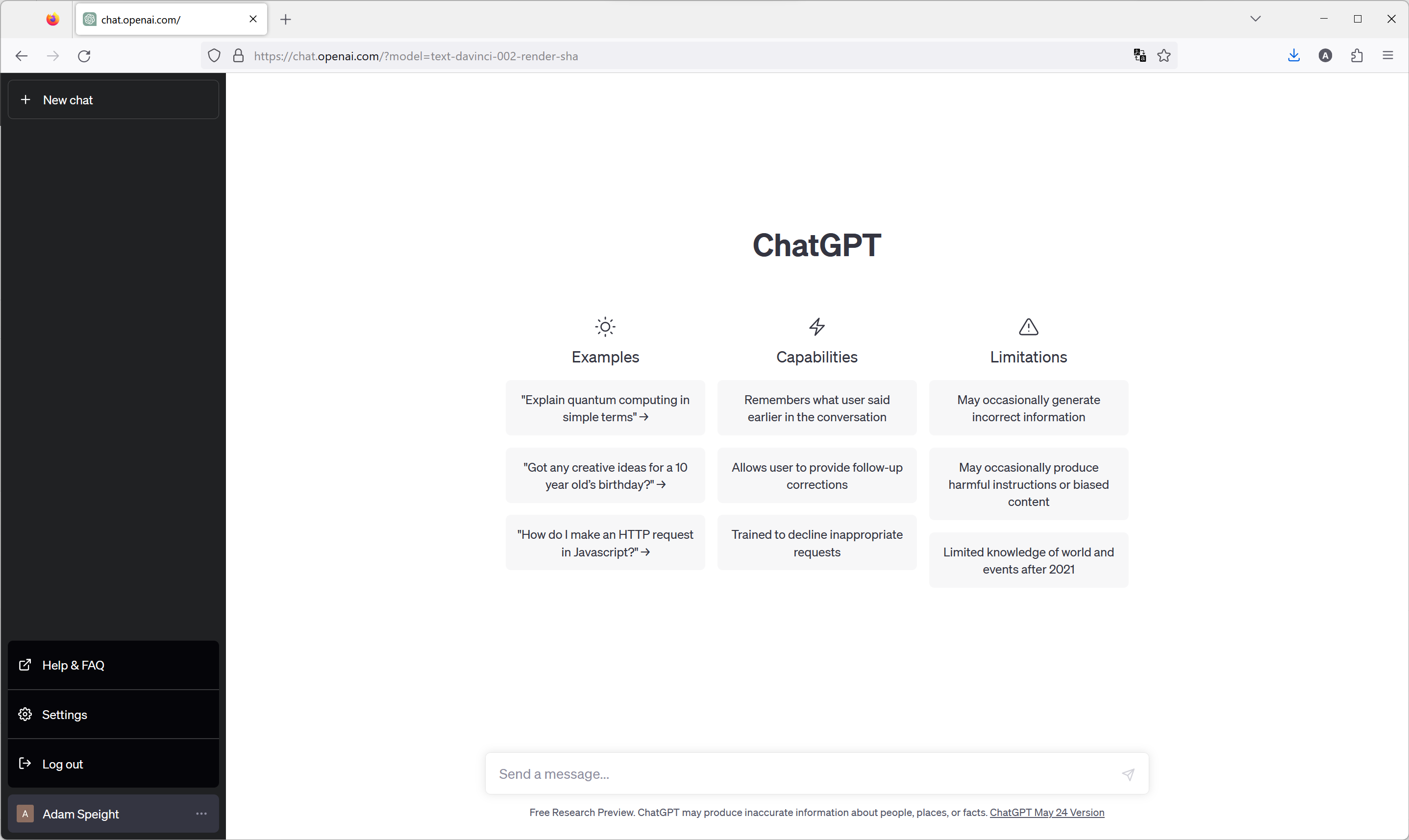
Step
3Click Settings
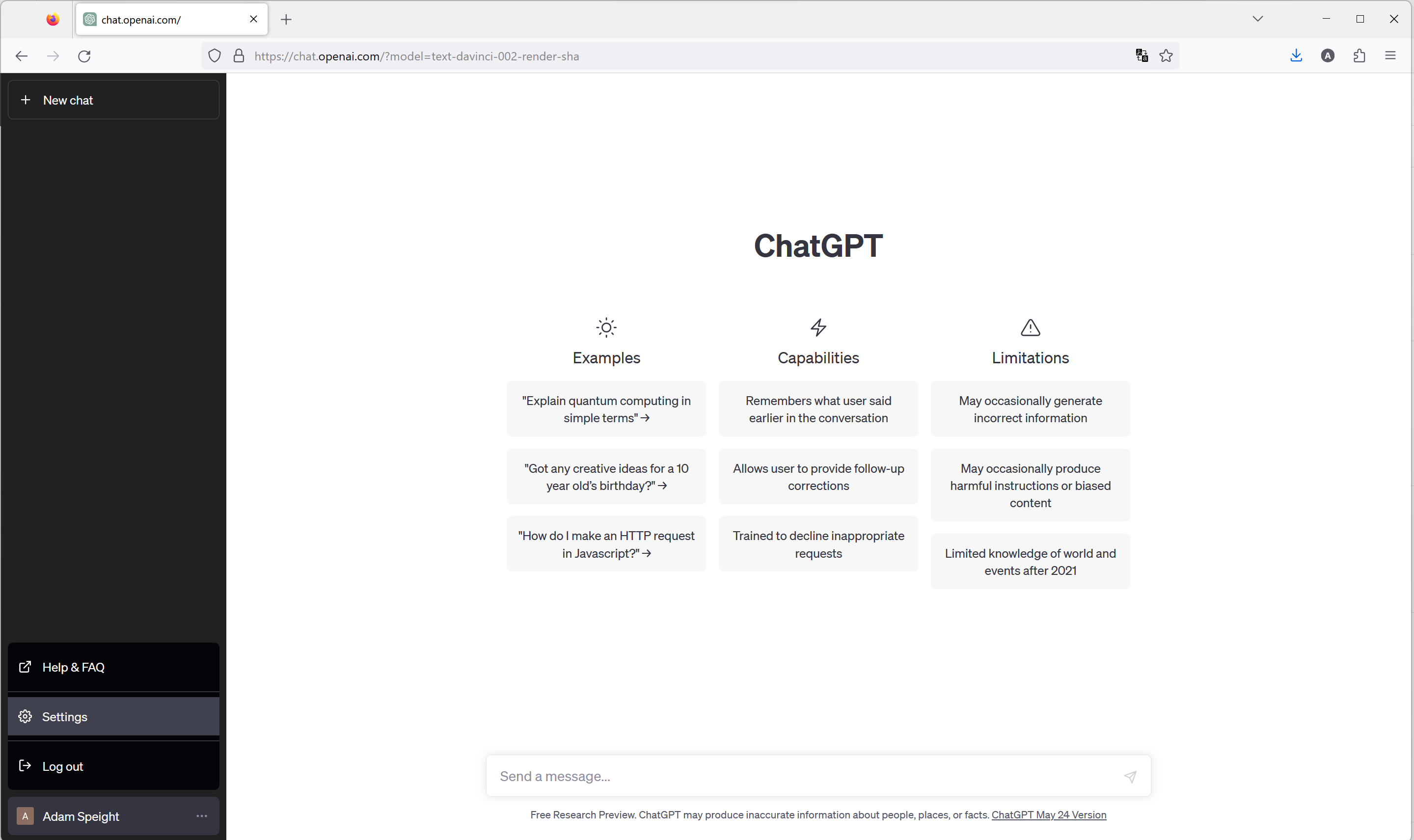
In that menu, select Settings to open an options menu.
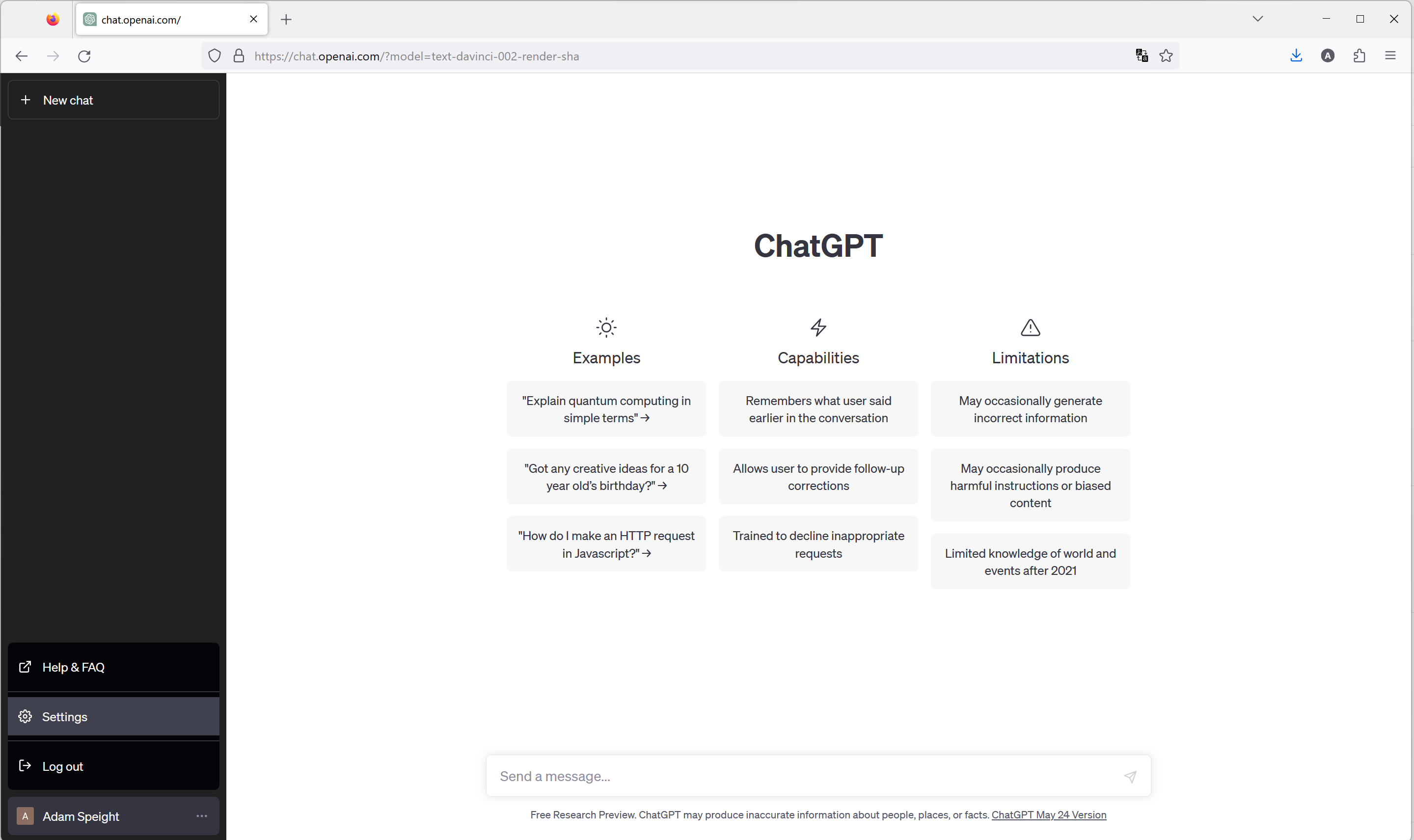
Step
4Select Data Controls
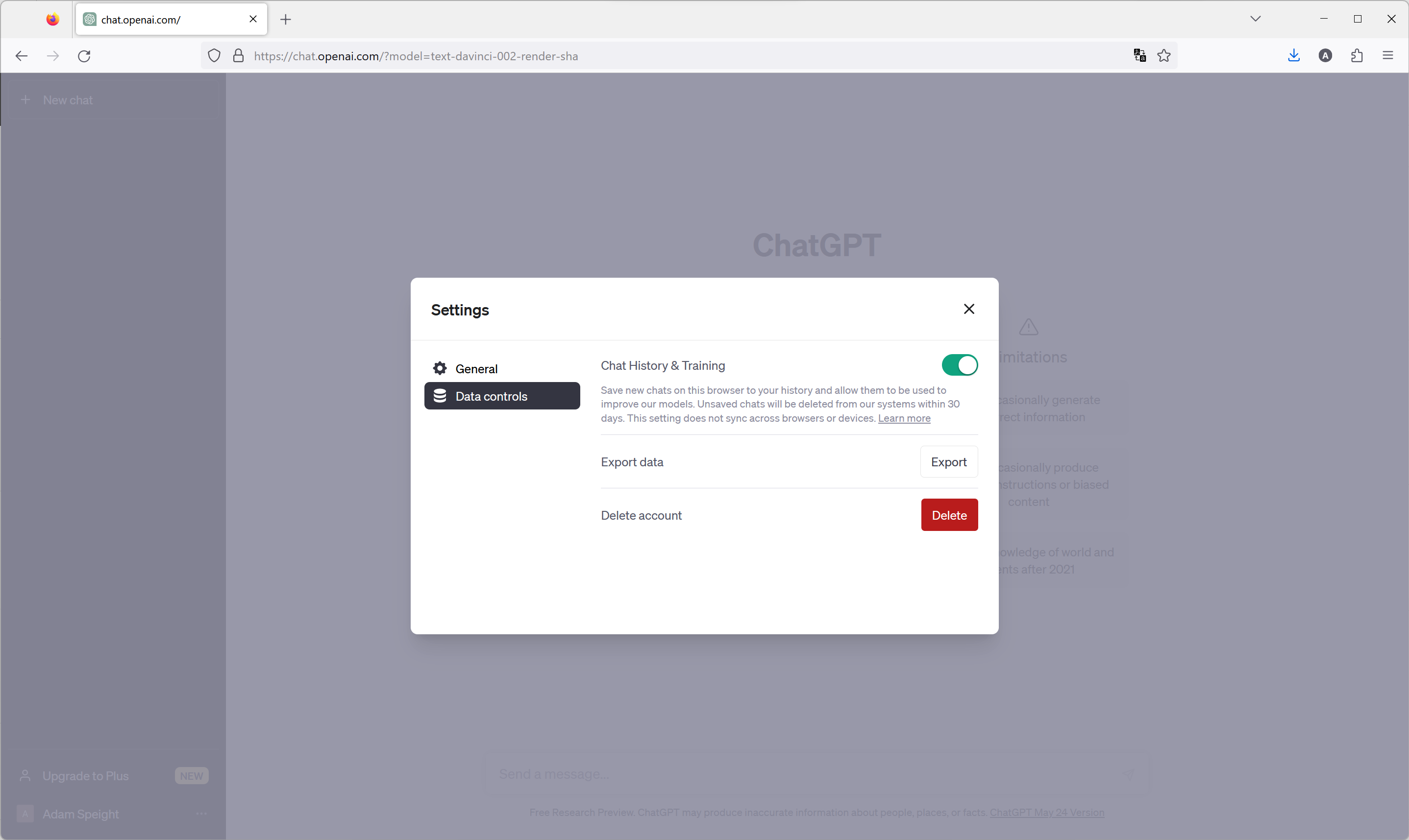
In the windows, select the Data Controls tab.
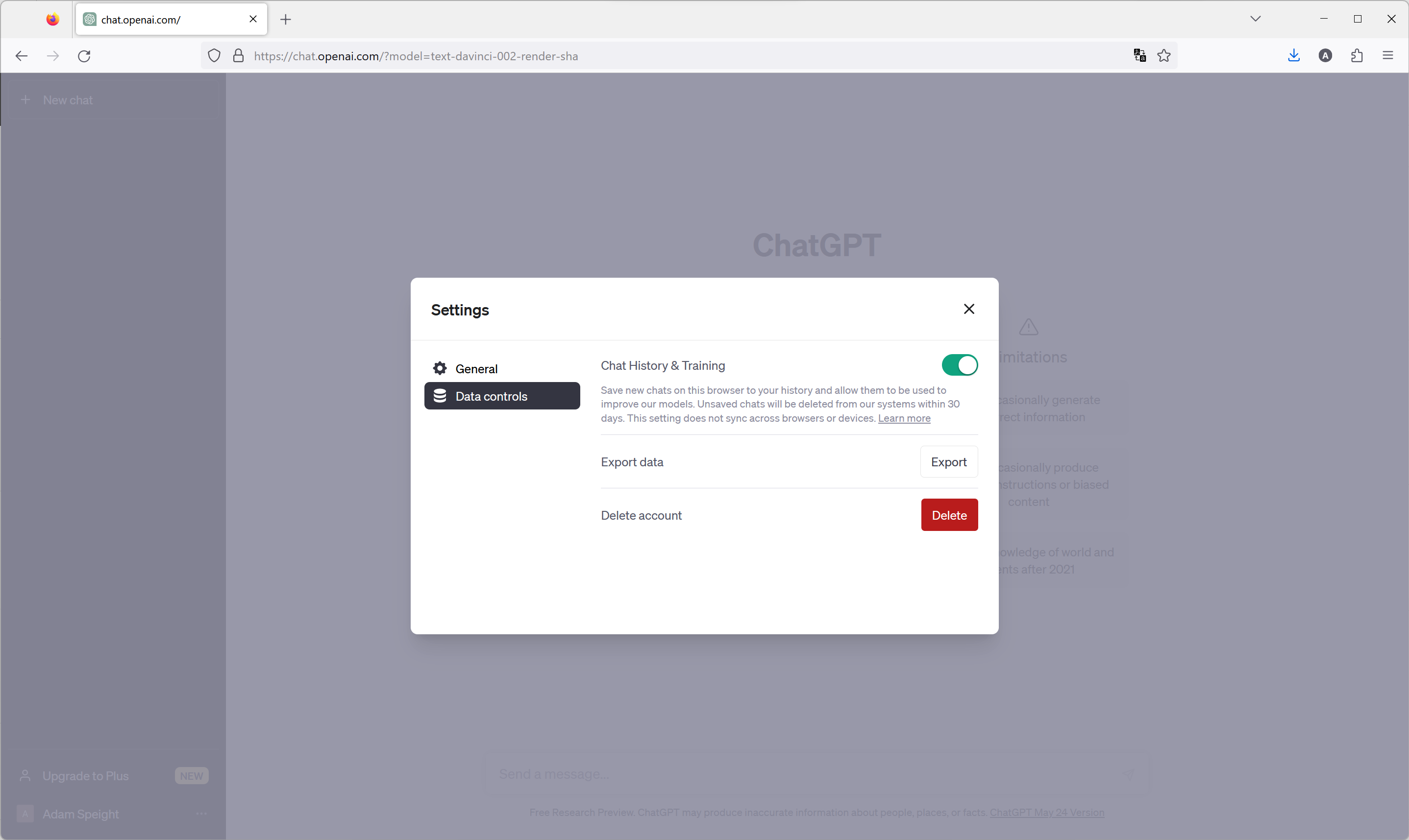
Step
5Toggle Chat History & Training
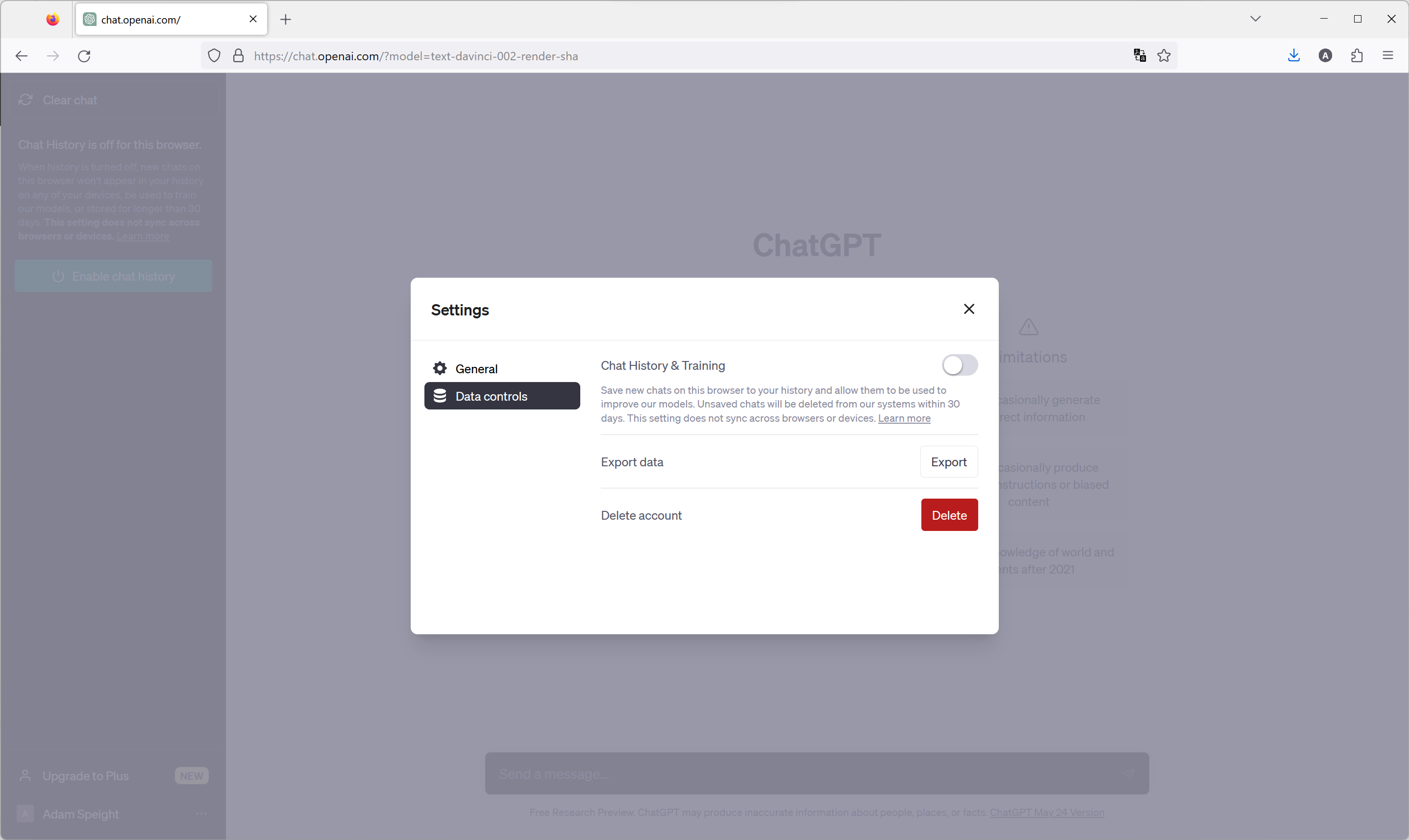
Next to Chat History & Training, turn off the toggle. This will stop new data being saved and your current data will be deleted in 30 days.
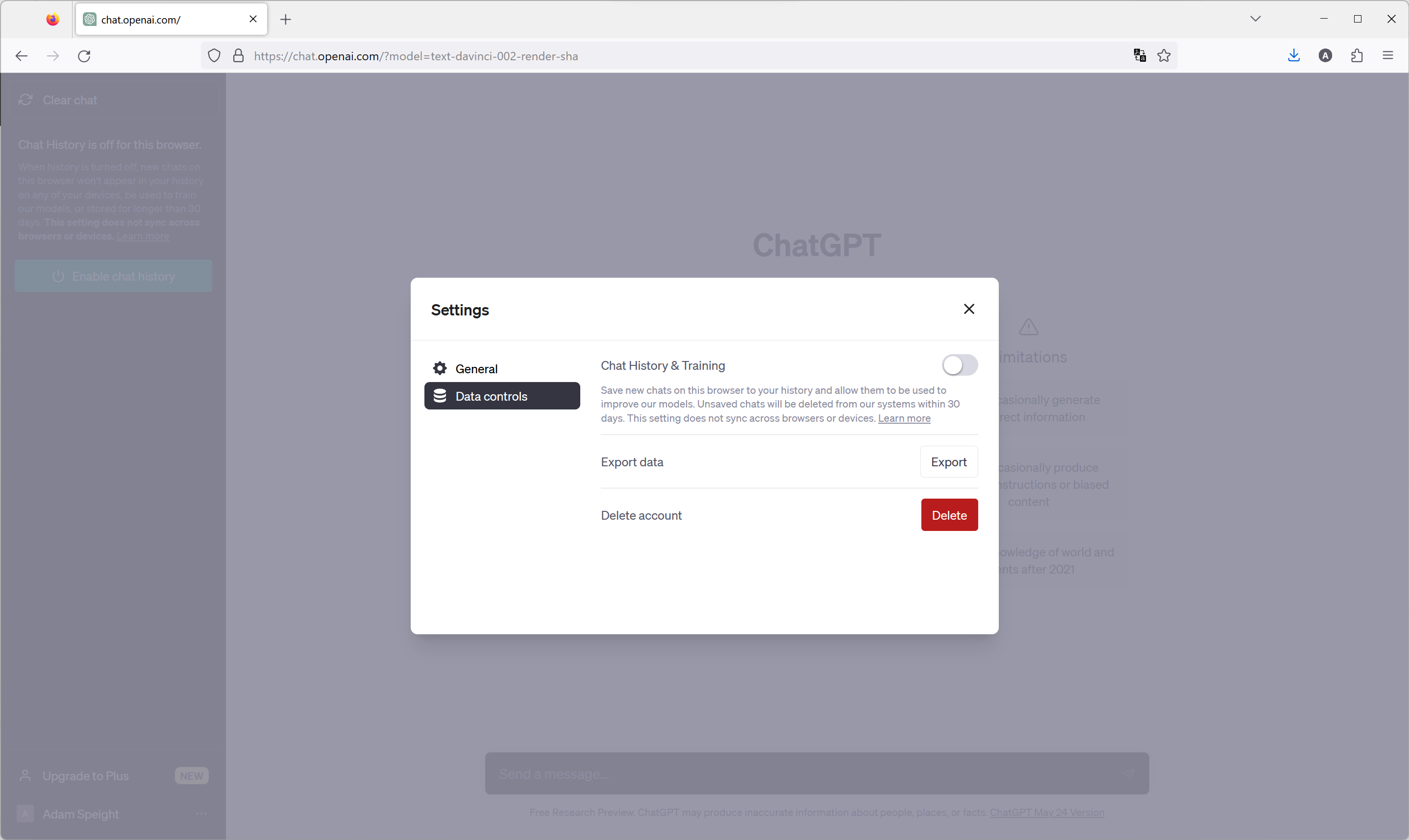
Troubleshooting
Yes, you can. Here’s how to delete your ChatGPT account.
If the data in question is the data you input into ChatGPT, then yes, it absolutely does store your data.







