How to download YouTube videos to watch offline
Some places that claim to help you download YouTube videos may be sketchy, and there's only one official way.
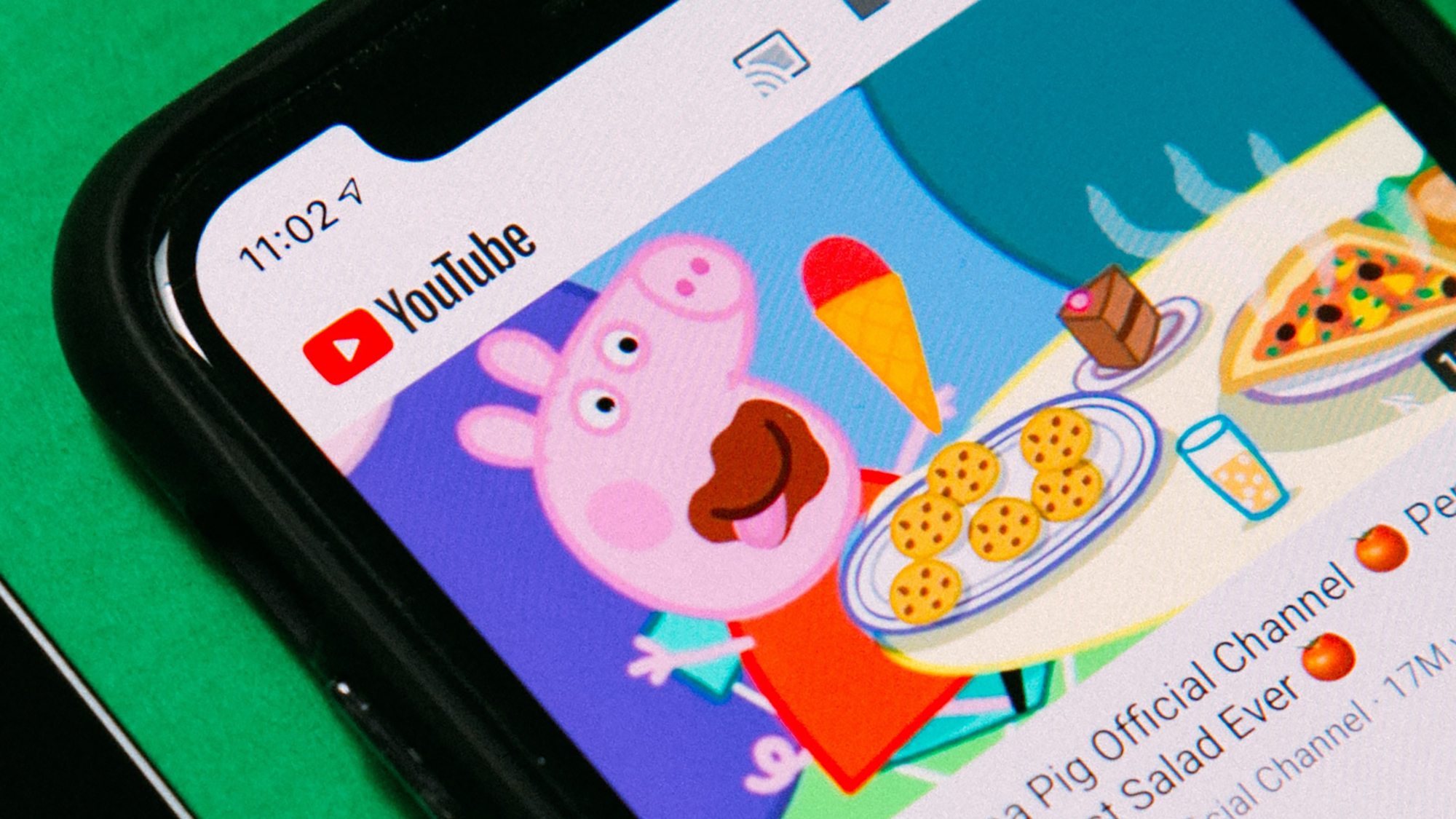
When you want to download a video from YouTube, a quick web search will reveal several tools that promise to do the job—but even leaving aside the issue of violating the YouTube terms of service, we can’t guarantee that they’re safe or reliable.
If you want to download YouTube videos, there’s only one official way to go about it: To put down $14 a month for YouTube Premium.
That might seem a lot for the privilege of downloading videos, but it also means that you’ll never see an ad again, can keep videos playing in the background on a phone, and will get access to a complete Spotify competitor in the form of YouTube Music.
Download YouTube videos to a computer
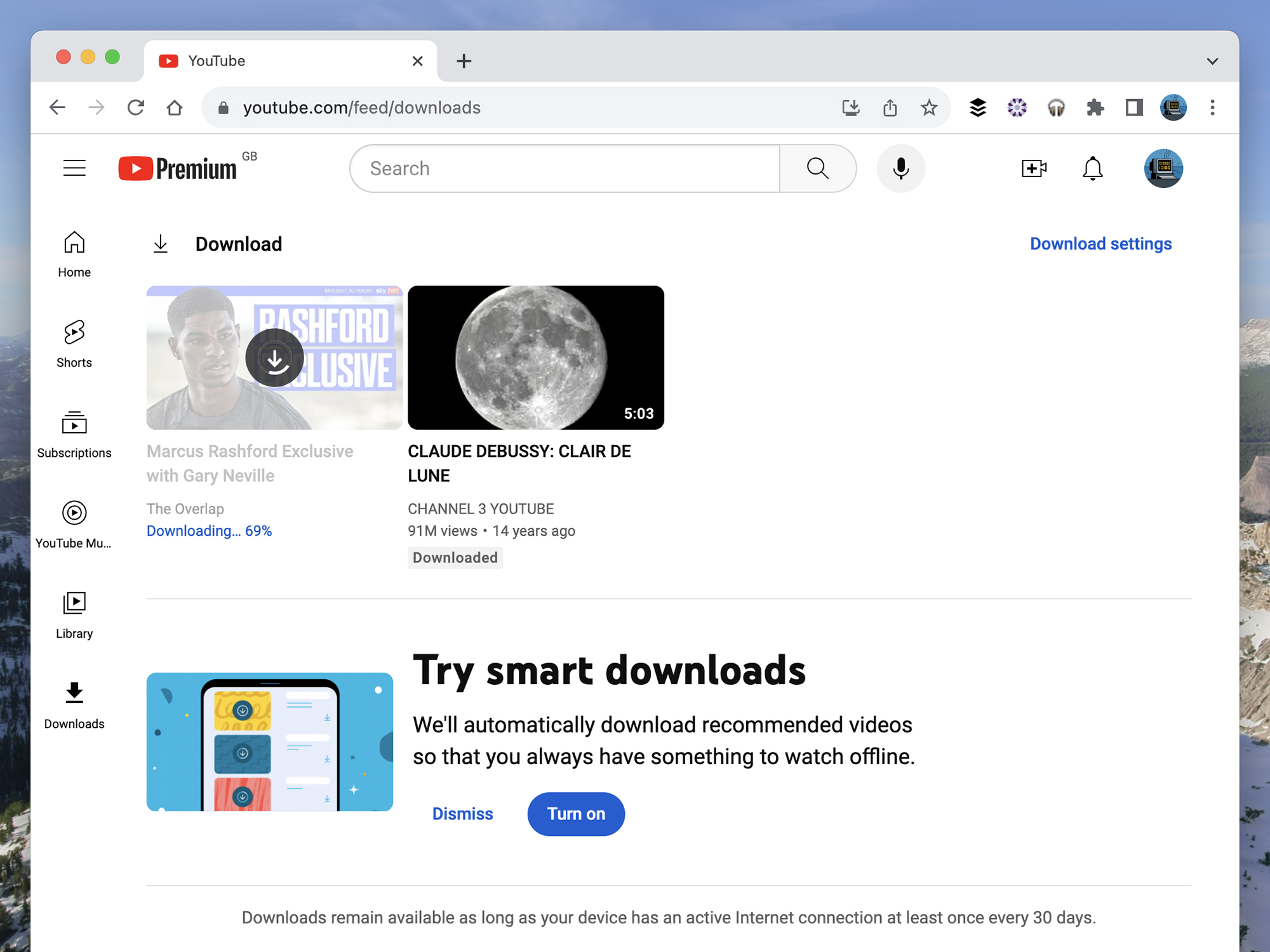
When you’re using YouTube in Chrome, Edge, Firefox, or Opera and are signed into an account that has YouTube Premium, you’ll see a Download button underneath every video when you open up its full page. Click the button, and the download will start. You must keep YouTube open in a browser tab to keep the downloads running, but you can leave the page you’re downloading from to view other videos.
You’ll see the option to download videos in other places, too. On the front page of YouTube, for example, you can click the three dots next to any video to find a Download option there. It’s on search results pages too, if you click the three dots next to any clip.
[Related: How to navigate YouTube videos like a pro]
To see downloads that are in progress and to view your downloaded videos, head to www.youtube.com/feed/downloads (you might want to bookmark the link for future reference). You can also click the YouTube logo in the top left corner and choose Downloads from the menu that appears to get to the same screen. To delete a video, click the three dots next to it, then choose Remove from downloads.
Click Download settings (top right on the downloads page) to change the quality of downloaded videos (better quality means longer download times and larger file sizes)—or get YouTube to prompt you to choose a quality setting every time you initiate a download. You can also turn on smart downloads, which will download a selection of recommended videos in the background for you.
Your browser of choice will cache your chosen videos on your computer’s storage drive for when you need them, but they’ll be in a scrambled format that only the browser can recognize. That means you can’t open up a folder on your Windows or macOS system and see a list of video files. To watch the videos you’ve saved, you need to go through YouTube.
How to download YouTube videos to a phone or tablet
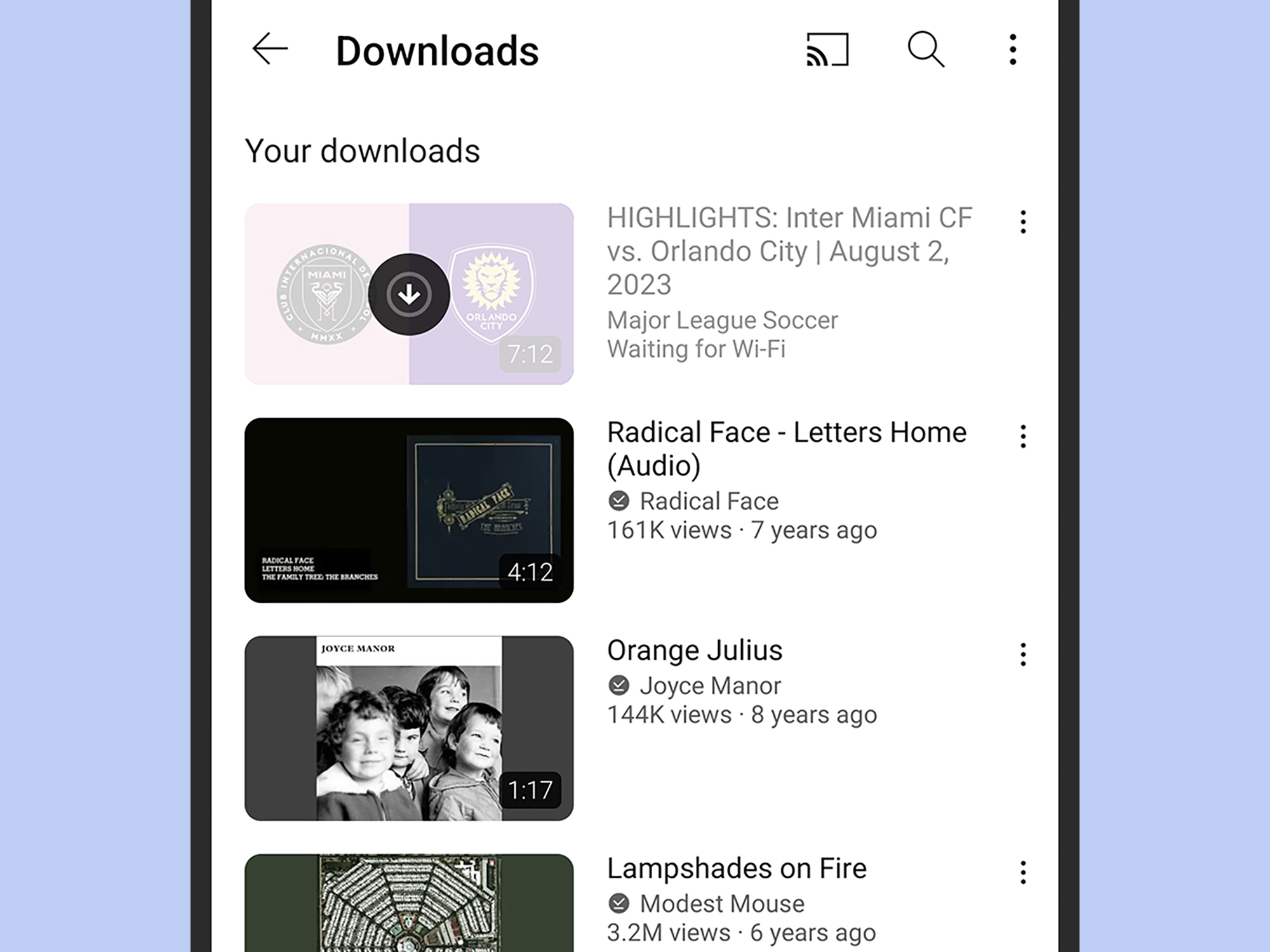
A similar set of download features are available on the YouTube app for Android and iOS. When you’re browsing through videos on the Home tab, you can tap on the three dots next to any clip to find a Download video option, and that will start the download. Tap through on a video to get to its full page, complete with comments, and there’s a Download button there you can use as well.
When you search for videos in the app or browse a channel you’re subscribed to, you’ll see three dots next to each video as you scroll—tap these dots and pick Download video to save it to your phone.
As on a computer, these downloads won’t be saved as separate video files, but as data that only the YouTube app can interpret—so you can’t open downloaded videos in another video app on your device. To see videos that have been downloaded or are currently downloading, open the Library tab and choose Downloads.
[Related: How to use DeArrow to get rid of “YouTube face”]
To remove a video, go to the Downloads screen, tap the three dots next to a video, and then hit Delete from downloads. If you want to manage download settings, tap the three dots up in the top right corner of that screen and then hit Settings—there you can set a download quality for the videos, for example. On Android (but not iOS), you can opt to only download videos when connected to WiFi, and see how much space your downloaded YouTube videos are taking up.
On Android, there’s also a toggle switch for Smart downloads, and an Adjust smart downloads option for setting how much storage space this feature consumes. When enabled, it’ll download recommended videos from YouTube in the background for you, so you’ll always have something to watch when you’re without an internet connection.
