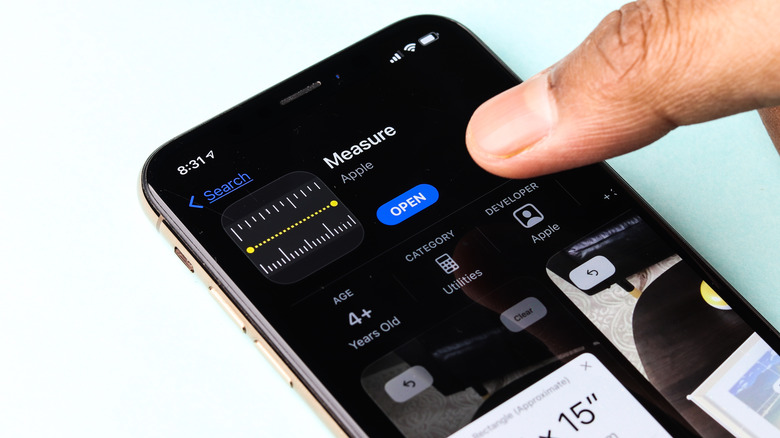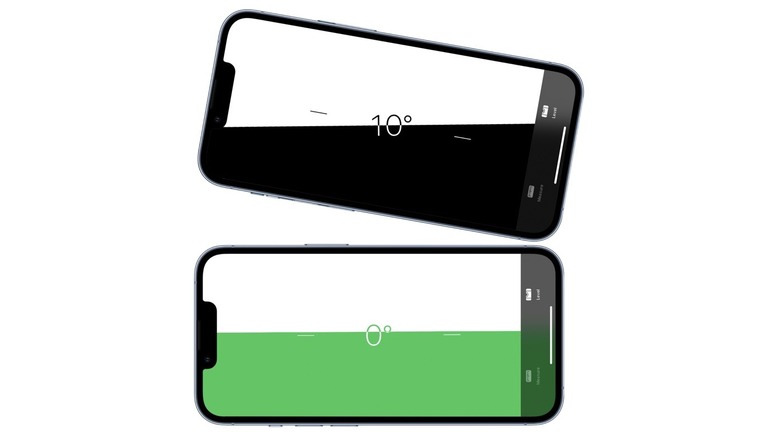The Extra Feature You Might Not Know Your iPhone's Measure App Has
The iPhone has several hidden features you might not be aware of, even if you've been an iPhone user for years. Many of these features are tucked away inside the iPhone's utility apps. For example, the Clock app has an inbuilt sleep timer function that stops playing music after a specific duration, letting you fall asleep to your favorite tracks. The Notes app can scan your documents, the Camera app can scan QR codes, and the Health app has a built-in pedometer. The list goes on.
The Measure app is probably among the most under-utilized iPhone apps, but it's packed with useful tricks. If you haven't used it yet, the Measure app works like a ruler, measuring the size of objects using AR. The app can automatically measure squares and rectangles and even capture measurements of odd-sized objects. You can view measurements in inches and centimeters and save your measurements as a photo in the Photos app.
On the iPhone Pro models (12 Pro and later), the Measure app offers even more features, including the ability to see guidelines, measure a person's height thanks to the built-in LiDAR scanner, and view your measurement history. The Measure app also hides another useful feature: a virtual spirit level. The spirit level tool is available on the iPhone 6s and later and all iPhone SE models, and if you haven't used it yet, you should give it a try for your next home DIY project.
How to use the Measure app as a spirit level
Spirit levels are useful tools to have in your toolbox. Whether you're hanging a painting or putting up shelves, they can tell you if the object you're mounting is exactly parallel or perpendicular to the ground. If you don't have a spirit level on hand, your iPhone makes a fine replacement, thanks to the large screen that's easy to read.
Here's how to use the Measure app's spirit level to tell you if an object is perfectly horizontal, vertical, or flat:
- Open the Measure app on your iPhone.
- Tap the Level tab at the bottom.
- Hold the iPhone against an object, such as a shelf or painting.
- To check if the object is level, rotate the iPhone until the screen turns green and 0 degrees is displayed.
The Measure app can also be used to match the slope of another object. Here's how it works:
- Open the Measure app.
- Tap the Level tab.
- Place the iPhone against an object and tap the screen to capture the slope.
- Hold the iPhone against the second object and rotate them together until the screen turns green and displays 0 degrees.
You can reset the level at any time by tapping the screen.