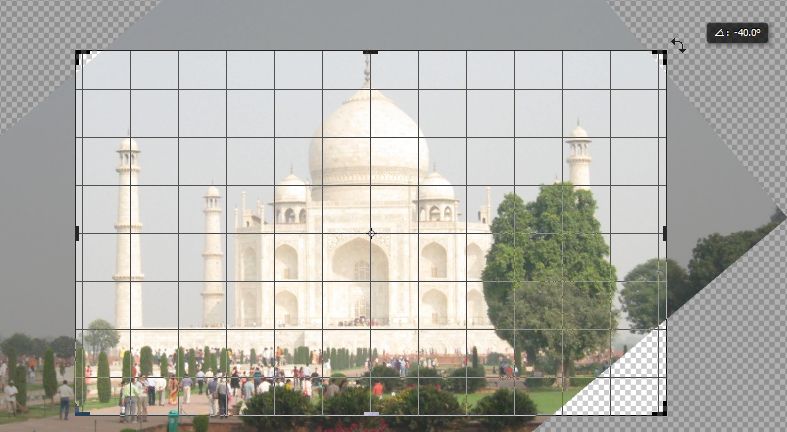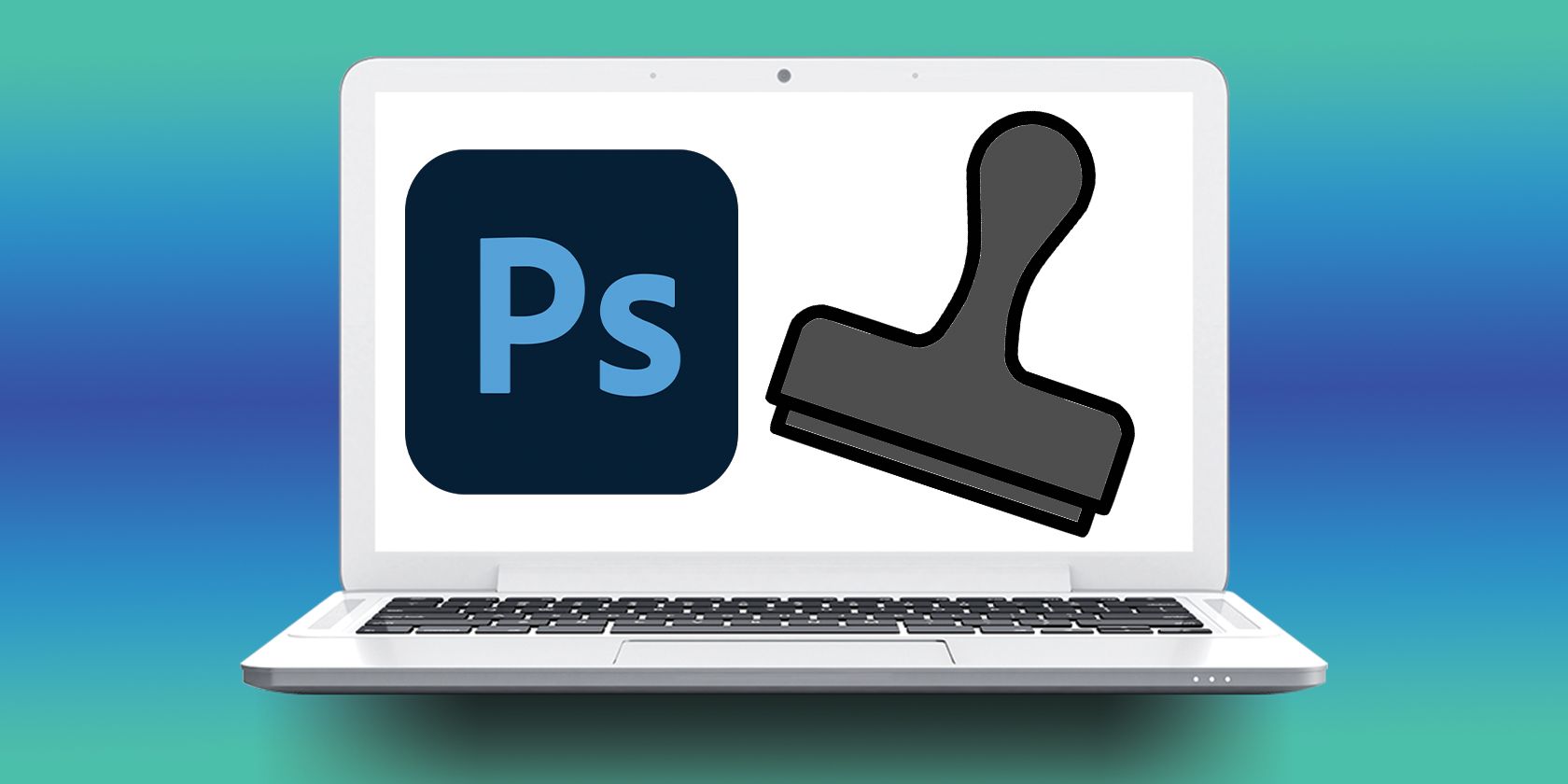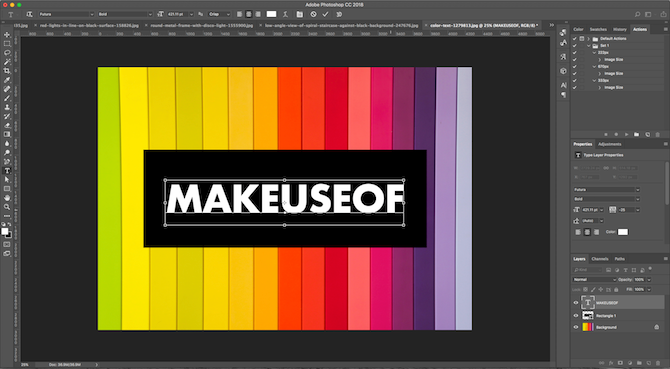Graphic designers and photographers the world over know the power of Photoshop. However, for complete beginners, the world of Photoshop—and image editing in general—can be pretty overwhelming.
So, if you are a Photoshop beginner, then you probably need a bit of guidance to show you around the application's many uses. Let's look at some basics you can use Photoshop for.
What Is Photoshop?
Before we go any further, we should look at what Photoshop actually is. In short, it is an image editing and manipulation app developed by Adobe. We consider it an industry standard in these fields, as its feature set is so rich and diverse. We use Photoshop to edit and manipulate raster graphics images.
This means that it primarily works with images that are pixel-based, such as PNG, JPEG, and BMP. In this way, it differs from its graphic design counterpart, Adobe Illustrator, which creates scalable vector graphics from scratch.
Photoshop also differs from its photo-editing counterpart, Adobe Lightroom. Lightroom can work natively with certain file types that, out of the box, Photoshop can't. However, with a bit of tinkering you can get Photoshop to accomplish most of the same feats as Lightroom does. The apps mentioned here can all complement each other, really.
So, know you know what the app actually is, lets see what things you can do with Photoshop.
What Can You Do With Photoshop?
Photoshop puts many tools at your disposal. Here's a selection of the more significant features Photoshop possesses.
1. Cropping Images
The Crop Tool is one of the most common tools we use in Photoshop. It is very simple, but can turn a great photo into a masterpiece by trimming unwanted edges from the image. With the Crop Tool, you can prepare your images for use on your website or in printed media. If you want your photograph to focus more on the subject, you can remove additional detail from the image, simply by cropping the area around the object of attention.
Cropping images in Photoshop doesn't just remove unwanted elements, you can use it to alter the orientation of an image, too. Say you have a landscape image with the Eiffel Tower in the center. You can use the Crop Tool to select the Eiffel Tower and create a portrait oriented image from your original.
2. Retouching Images
Another major advantage Photoshop gives you is the ability to retouch an image. So, if your image contains unwanted artefacts (small objects you want to remove), or you want to bring new components into an image, you can do that with one of Photoshop's many retouching tools, such as the Spot Healing Brush and the Clone Stamp tool. You can even completely remove a large object from an image with the Content-Aware Fill tool!
Photos aren't always perfect, even for professional photographers. So many things can happen in that second before the shutter closes, that minor imperfections (such as a person's hand entering the shot) can ruin the perfect image. Fortunately, Photoshop's image retouching tools and techniques can help you tidy your photos up and get rid of unwanted details.
3. Balancing Images
Photoshop is a perfect tool for balancing images. You can use the app to change the tone, color, and contrast, among numerous other aspects of your photograph. You don't necessarily even need to mess around with any settings. Why? Because Photoshop is intuitive enough that it can do a great job of balancing basic elements using the auto-adjust features.
Sometimes, you will look at your images and feel they are too dark, or they look washed-out. Perhaps they're far too bright thanks to your flash operating by mistake. With Photoshop's balancing tools, you can add vibrancy to your photographs... or take it away if that is what it needs.
4. Creating Images
You don't just have to use Photoshop to amend existing images. You can create brand new pictures, completely from scratch. This is great for producing graphic designs, which you might use for posters or music album artwork, for example. Not only does it have a handy pen tool, allowing you to draw freehand, but you can bring elements of other photographs and pictures in, too.
Using layers (alongside Photoshop's layer editing tools), you can create some outstanding composite images—images that are made from components of other images. When you create composite images, they don't have to be deadly serious all the time, they can be funny or surreal as you like. The image at the top of this article is an example of how composite images can have practical uses.
5. Adding Effects to Images
Want to change the sky in a photograph? How about adding some blur to certain elements? You can do these things and more with Photoshop's range of effects. A wide range of powerful, preset filters are at your disposal, so you can add a selection of effects to your images, making them more dynamic and eye-catching in the process.
Using different effects and filters can make your image pop, but combine these effects with layers in a composite image (as described above), and you could end up with a really creative image. Likewise, if you simply want to add some clouds to an otherwise blue sky with the Sky Replacement filter, or change faces with the neural filter.
6. Adding Text to Images
OK, so lots of programs allow you to add text to images, but from a graphic design perspective, doing it in Photoshop will streamline your workflow. Particularly if you edit images, add effects, create your designs, and add text all in one place. Adding text in Photoshop is easy, and can you can achieve excellent design results doing so.
What's more, you can import your own fonts, allowing you further freedom over what your final design will look like. This writer has used Photoshop to create event posters in the past, and the ability to add the desired font and create text that looked the way I wanted was priceless, even if it is a graphic design tool that Photoshop users pretty much all take for granted.
Now You Know What You Can Do With Photoshop
To be honest, this list barely scratches the surface of what you can achieve with Photoshop. Once you have mastered the basics, learning the more advanced tools and techniques Photoshop offers will really open up the world of image editing and creation before your very eyes.